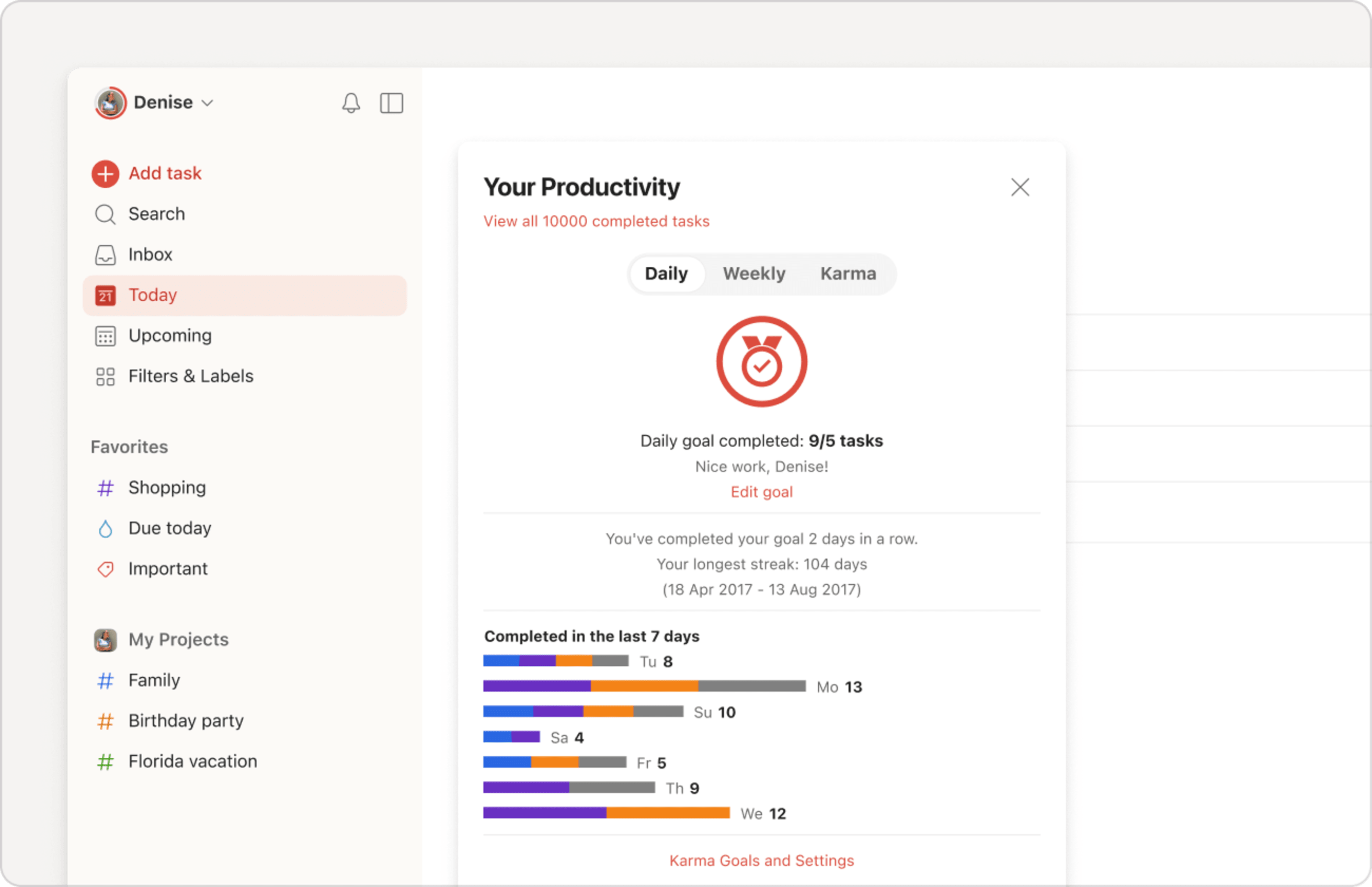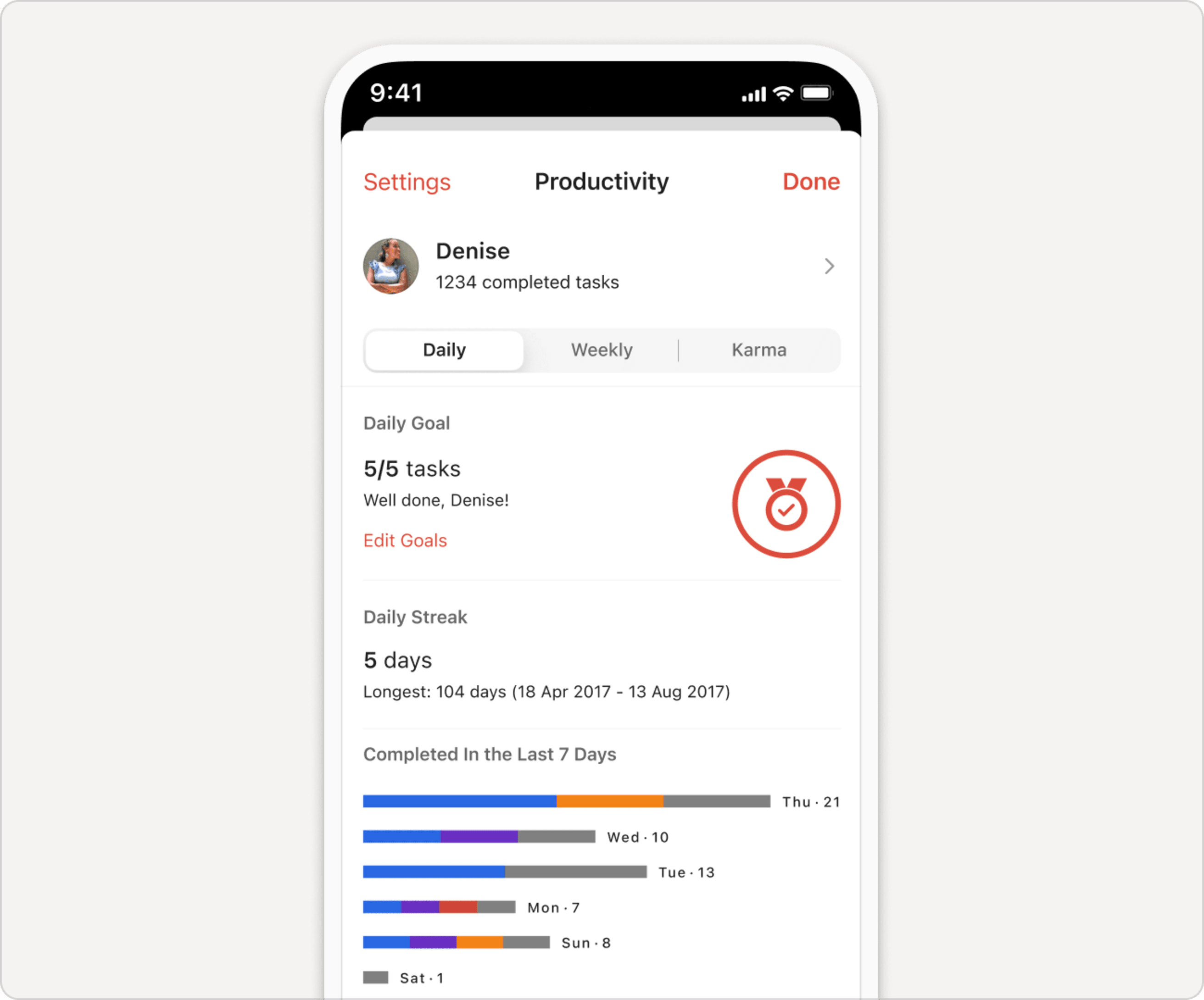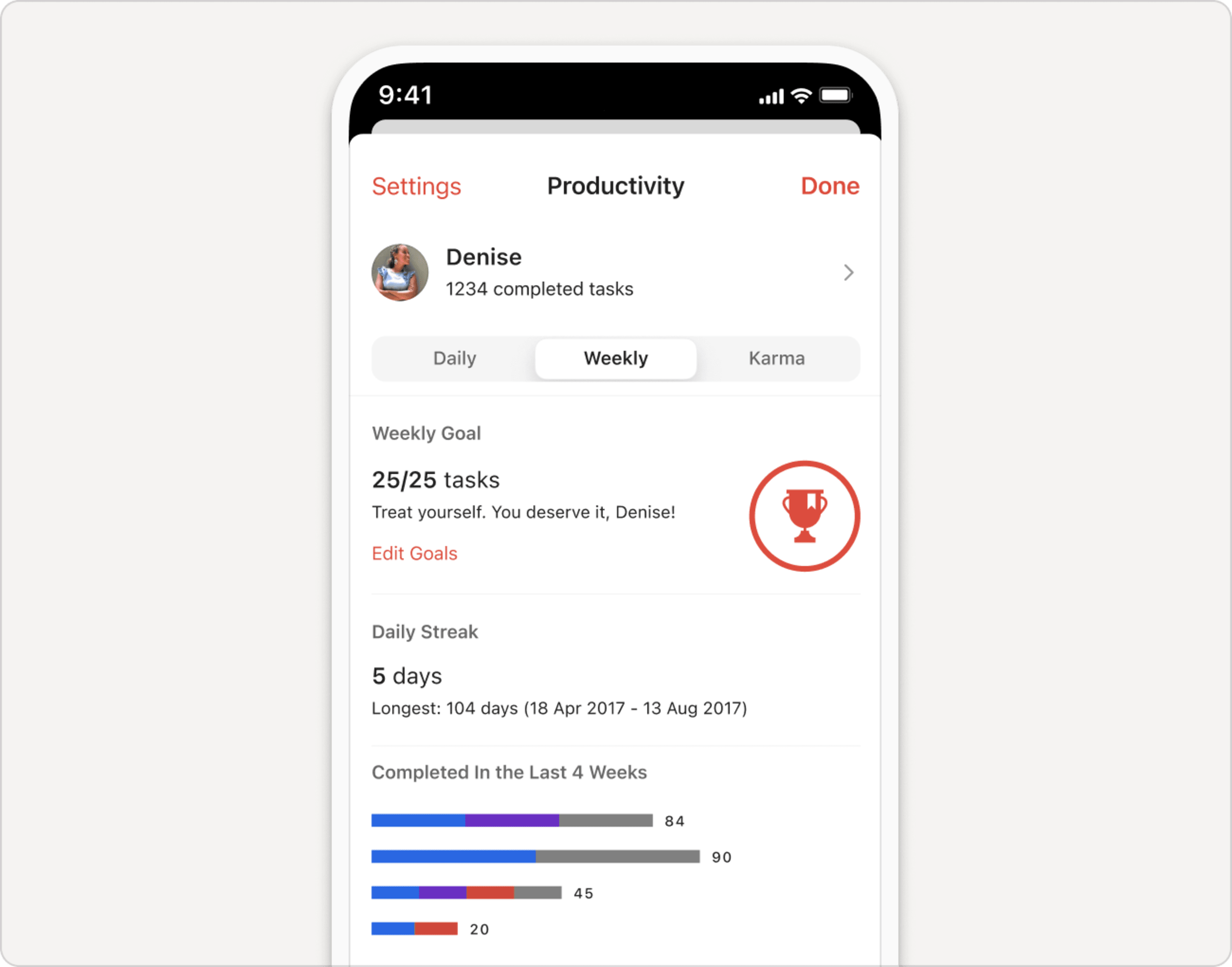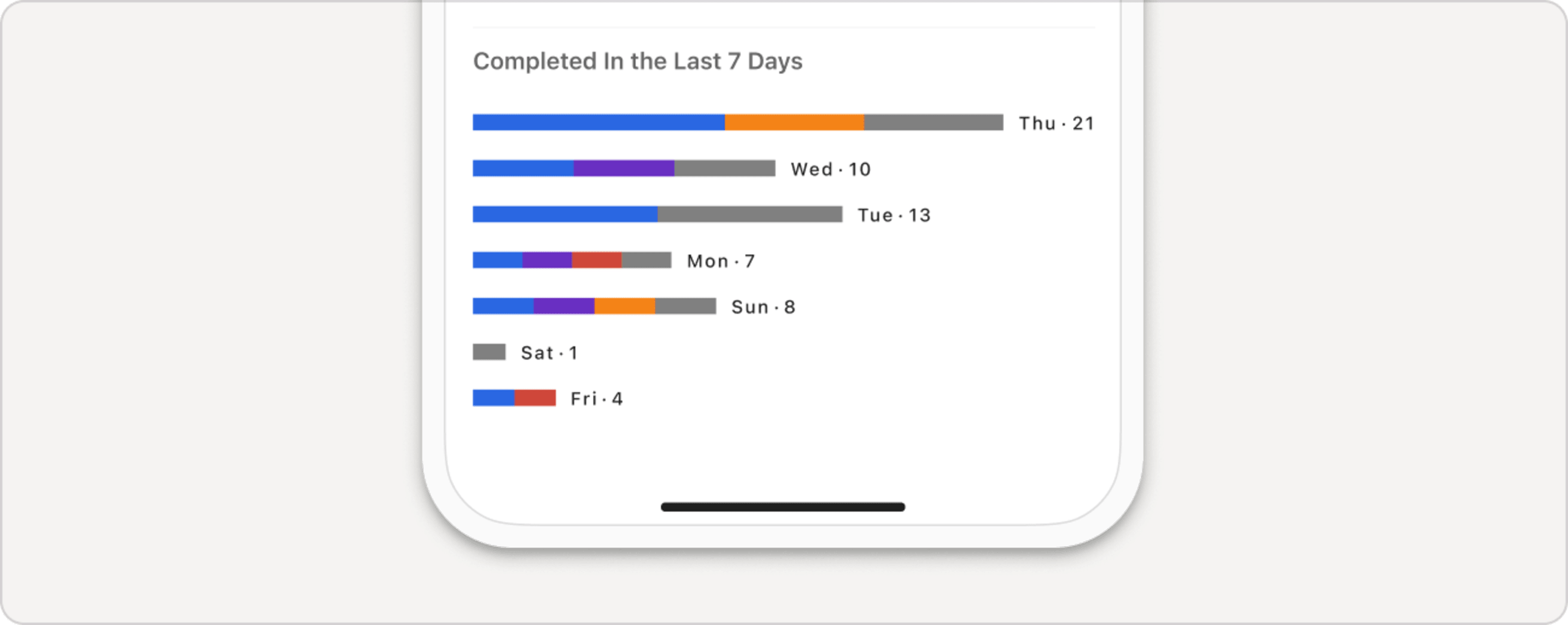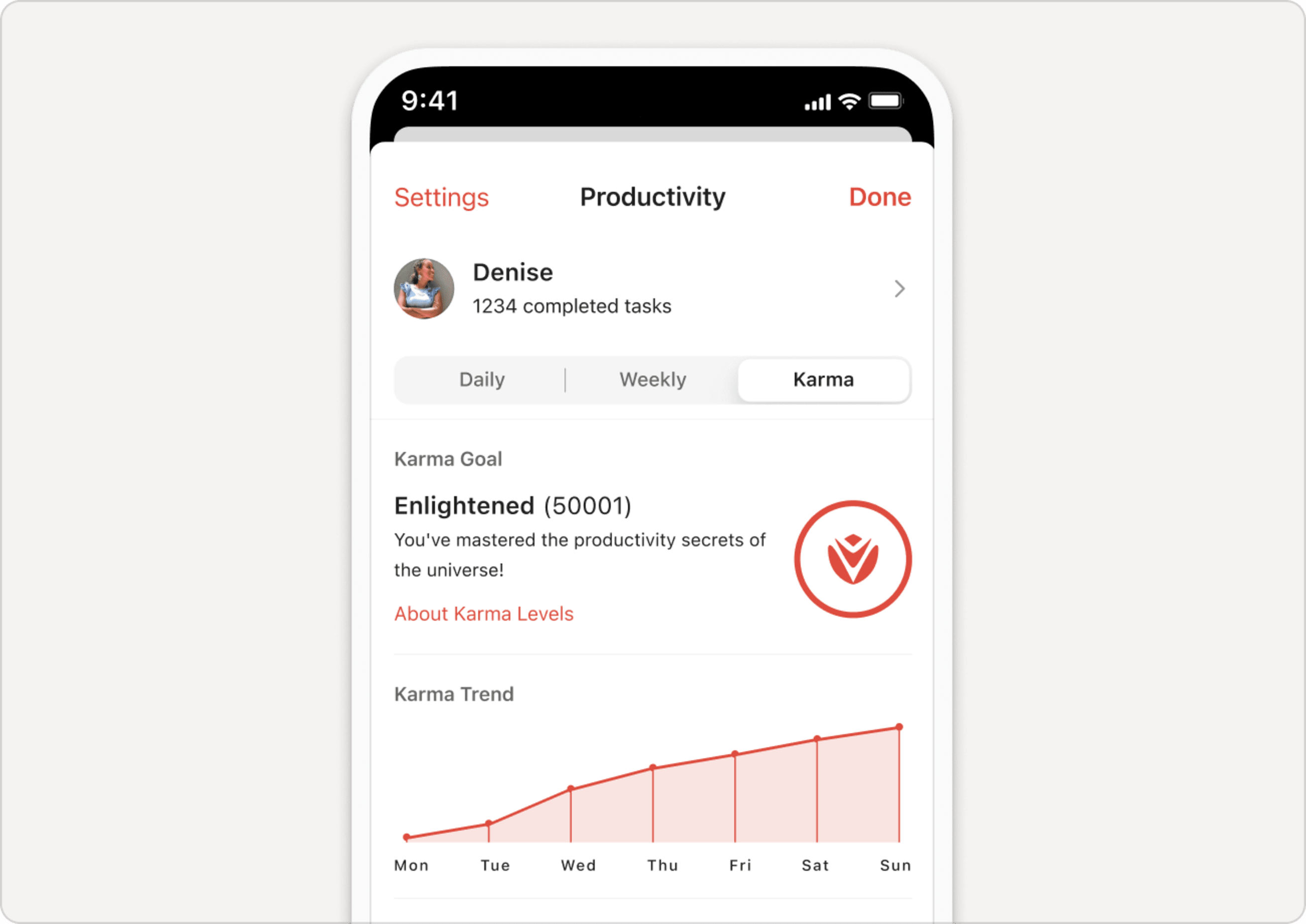The Productivity view lets you see how many tasks you’ve completed on a daily or weekly basis, how much progress you’re making towards your goals, and how many Karma points you’ve accumulated.
Access the Productivity view
Here's how to view your Productivity:
- Click your avatar at the top-left.
- Click your name to open Productivity.
View completed tasks
The first thing you’ll notice in Productivity is how many tasks you’ve completed in total, which is also a link to view all completed tasks. Click or tap this option to see which tasks you’ve completed lately.
View your Daily and Weekly goals
In the Daily tab, you can see how many tasks you’ve completed today and whether you’ve completed your daily goal. If you no longer want to track daily goals, go to the Productivity settings and set the value of the daily goal to 0 to turn it off.
In addition to daily goals, Todoist keeps track of your weekly goals. You can view these in the Weekly tab. See how many tasks you’ve completed this week and how much progress you’ve made towards your goal.
By default, your daily goal is 5 and your weekly goal is 25. However, you can edit these at any time on the web, Windows, or macOS app, through the Karma Goals and Settings link or Edit Goals links.
Quick tip
Peek at your daily goal progress by glancing at the small pie chart in the top-right corner of your account.
Below your goals, you can check out your streak. Your streak is the number of days or weeks in a row that you’ve achieved your goal. You’ll also see your longest streak to keep you motivated.
Completed Task Summary
To get an idea of which projects you’re working on most, you can look at a summary of tasks you’ve completed in the last 7 days.
Note
You can also see the task breakdown over the last 4 weeks in the Weekly tab.
The colors represent the colors of the projects where you completed tasks. The vertical gray line represents your daily goal.
Karma
As you complete tasks on time in Todoist, you’ll gain Karma points and achieve new Karma levels. You can see your current Karma points and level by selecting the Karma tab in Productivity.
Learn more about Karma points, and how you earn them.
Productivity and Karma Settings
Change your productivity and Karma settings from the Karma menu in Settings:
- Click your avatar at the top-left.
- Click Settings.
- Click Productivity. You can now:
- Turn Todoist Karma on or off.
- Change your daily or weekly goals.
-
Take a break from Karma at any time. You won’t gain Karma and lose your daily or weekly streaks.
For instance, you could turn off Saturday and Sunday, so you only keep track of tasks during the week and don’t lose your streaks over the weekend.
- Toggle Vacation Mode to turn Vacation Mode on or off. You won’t break your streak while you take time off from Todoist.
Get in touch
If you're having trouble accessing or using the Productivity view, get in touch with us. We—David, Carol, Pierre, or another one of our 14 teammates—look forward to lending a hand!