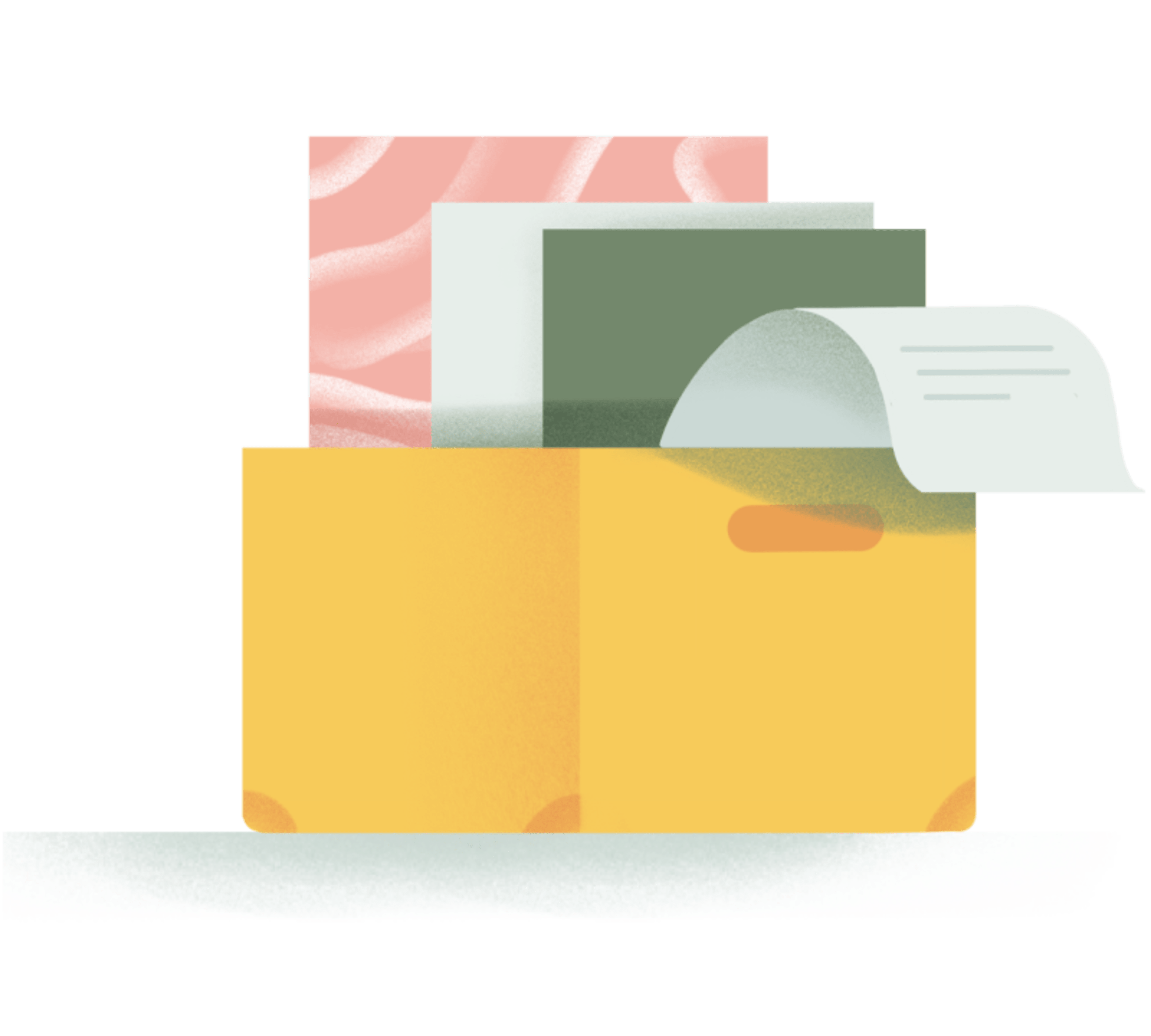At Todoist, we know the right tool can mean the difference between frantically struggling to keep all of the balls in the air at once and feeling calm and in control of everything you need to get done. That’s why we reached out to the impressively productive writer and business consultant Zachary Sexton to ask him about the tools he uses to stay sane as a remote worker. He put together this incredibly comprehensive list of his go-to productivity tools AND explain exactly how they fit into his streamlined workflow. You’re sure to find some fantastic ideas for saving time, stress, and effort on a daily basis. We certainly did!
Hey there. My name is Zachary Sexton. I’m an online worker and occasional digital nomad. I work as a writer, podcaster and coach for a site called Asian Efficiency. At AE, we teach people how to be more productive and successful in the information age through a mix of tools, habits and systems that allow you to take more action on your goals so you can do more of what you really want in work and life.
I love it. Helping people find focus and clarity is my passion. However, moving from the in-person to the online world has its barriers. One big barrier is the need to have the right tools in your belt in order to get your work done efficiently. It’s hard to know where to start.
Fortunately, my productivity buddy and fellow online worker Thomas Frank did a roundup of all the apps and tools he uses to keep his blog, podcast and youtube channel up and running.
He asked his fellow keyboard banging friends what was in their batman utility belt of hardware and software… 5 months later… I obliged.
Skitch
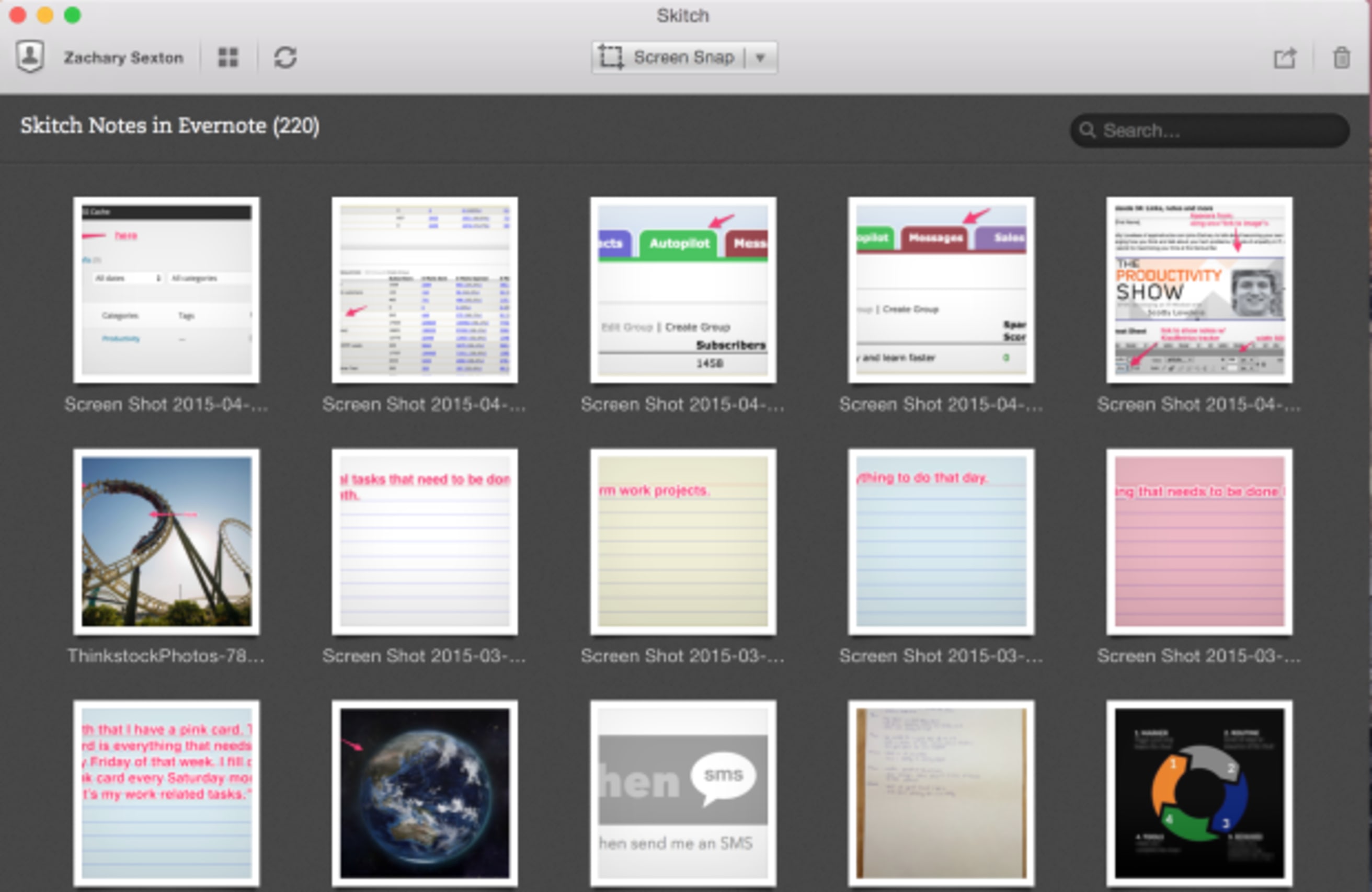
Skitch allows you to quickly drop images into the program in order to to annotate them with arrows and words. Skitch quick, it's easy to learn and brought to you by the same people who created Evernote. I especially like this app for blog images and creating standard operating procedures for tasks you want to outsource or delegate. Pictures are often the best way to explain technical details quickly. With blogging and business documentation, words alone can usually get you there, but screenshots are faster to produce and easier for the readers to absorb.
MindJet Mindmanager
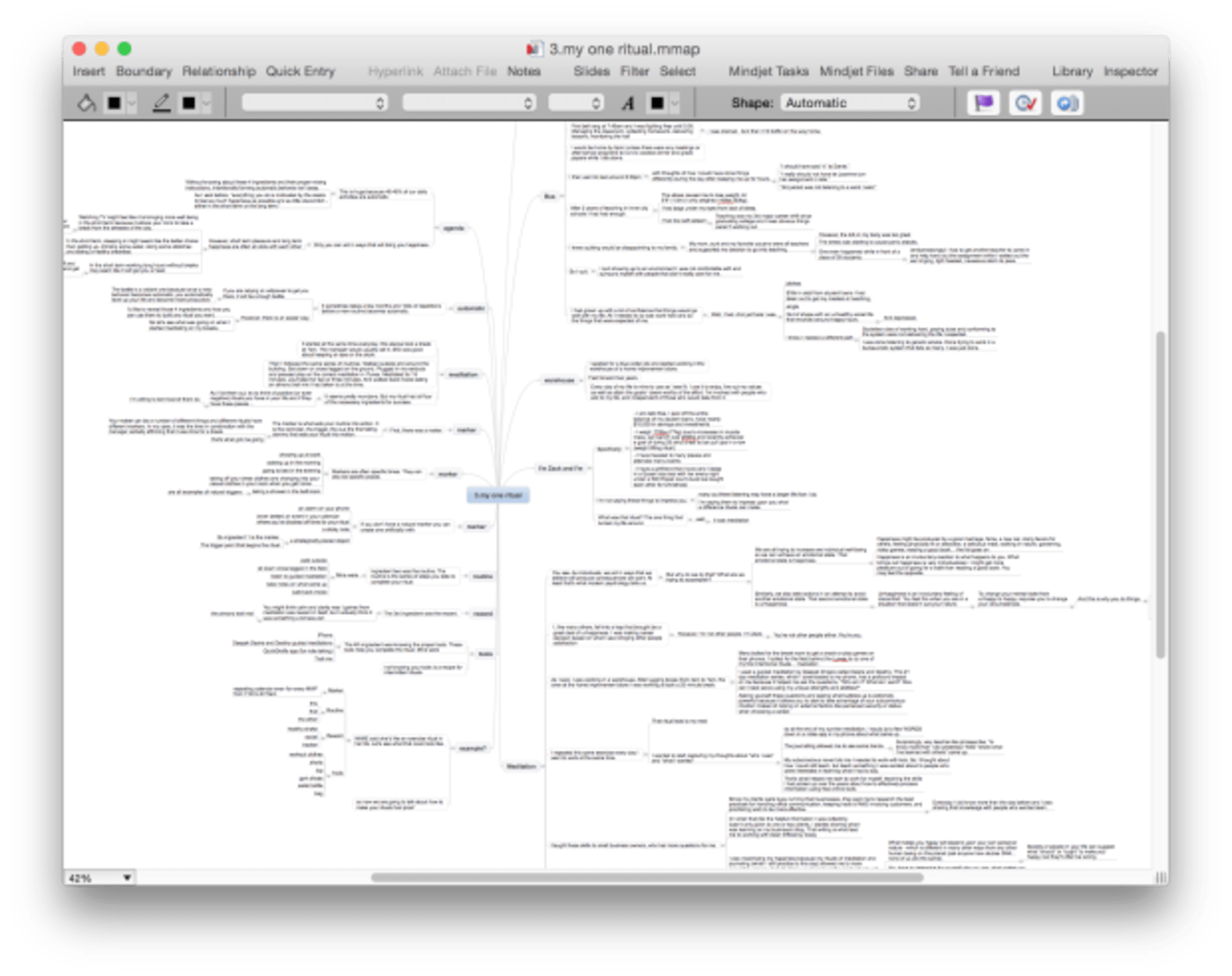
Next to a blank sheet of paper or a whiteboard, MindJet is the next easiest way to brain-dump ideas. Simply start typing into the program hitting Return/Enter whenever you want to connect your next idea. After the brain dump, you can then quickly reorganize the mind-map into a more coherent outline for an article, video, presentation, project, email campaign or book outline.
The benefit of mind-mapping is that it allows you to see connections that you might not otherwise make. The benefit of creating a mind-map straight into MindJet is that editing and collaboration then become easier. MindJet has its own cloud collaboration service that allows people to work on the same mind-map simultaneously. You can also collaborate by sharing MindJet files over DropBox.
Dropbox
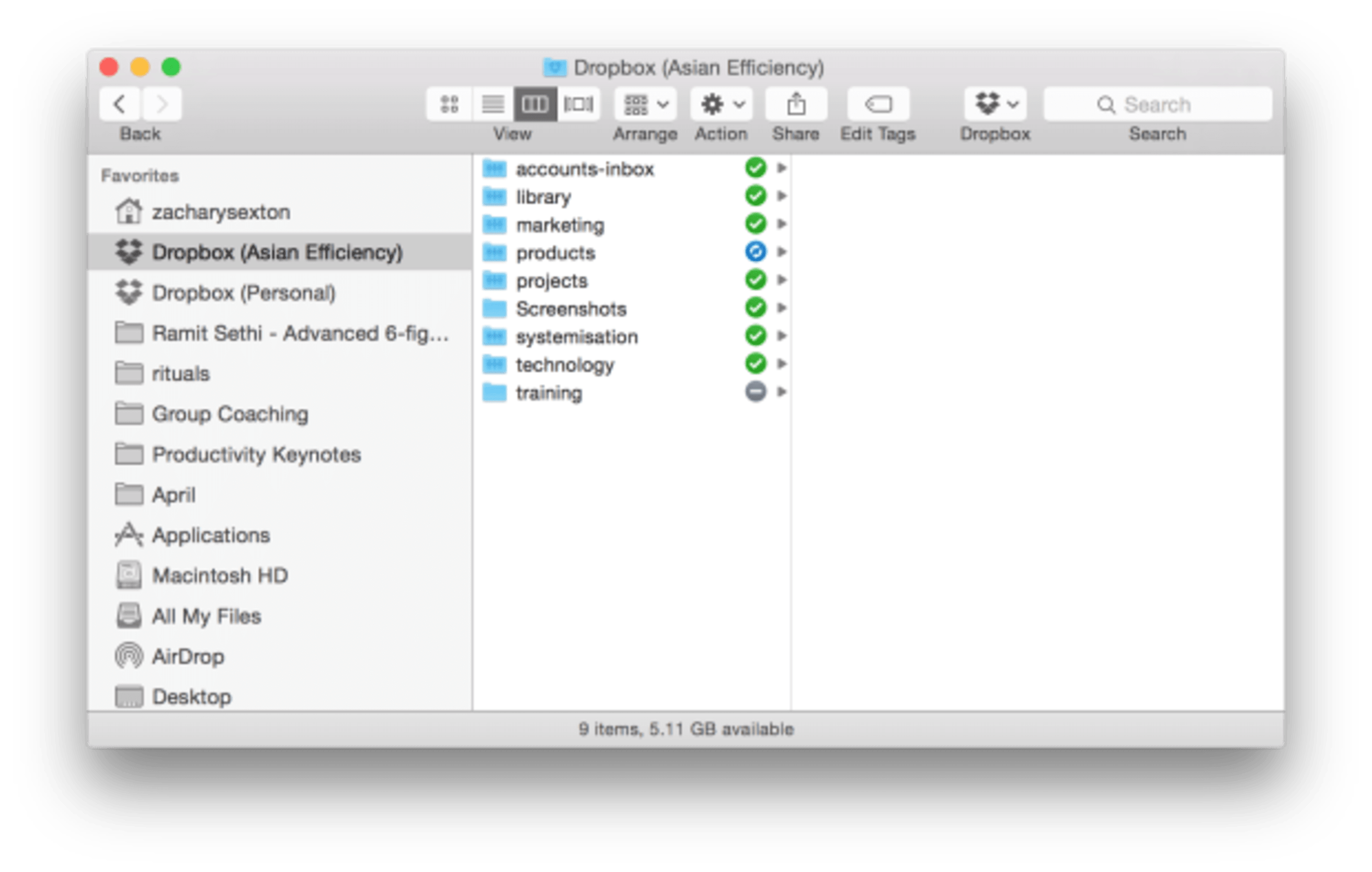
Dropbox is huge for online information workers. You need it for 5 reasons.
1. Backup. Do you want to loose or redo hours, days or years worth of work? I don’t either. Having a secure backup is the only reason you need to invest in automatic digital backups, but DropBox as a couple of extra features that makes its service damn near mandatory.
2. Ease of use. I was a Google Drive guy for long time, but the advantage of Dropbox is it does not mess with the original format of ANY of the documents, pictures, videos or audios you upload to it. When you use DropBox’s hard drive to cloud syncing function, you can edit any file within a DropBox folder on your computer and it will be saved in the cloud without the need to download and re-upload the same files as you work on them.
3. Revision history. Another amazing feature that has saved me hours of rework is the automatic revision history backups of all of your files. For example, I made some major mistakes to a video I was editing in ScreenFlow. Rather than taking the time and energy to figure out how to fix the mistakes, I went to Dropbox.com, found a version of the video before I made the mistakes and had that old file replace the new one. So nice!
4. Collaboration. For teams working on projects together, it is super easy to point people to exactly the document you want them to look at, revise or contribute to without the horror of emailing back and forth while trying to keep track of the most up to date version. The latest version (and all of the other versions) are just there and instantly accessible to other team members.
5. Sharing. You can create a unique public DropBox link when you want to share a larger file (like a Keynote presentation) to someone. If you don’t want that link getting spread too far and wide you can set an expiration date on it so the material will not be as easy to share with unintended parties.
Bonus DropBox tip: Taking the time to figured out how the selective sync works is important if you will be working with larger size video or audio files. With selective sync, you can pick the files that are most important for you to have immediate access to and then un-sync all of the files that don’t need your attention anytime soon. Now, if you have a big shared Dropbox account, you don't have to have fill up your whole hard drive with large media files that will end up bogging your computer down.
If you don’t have Dropbox, stop reading this article and sign up right now. Play around with the features mentioned.
Pathfinder
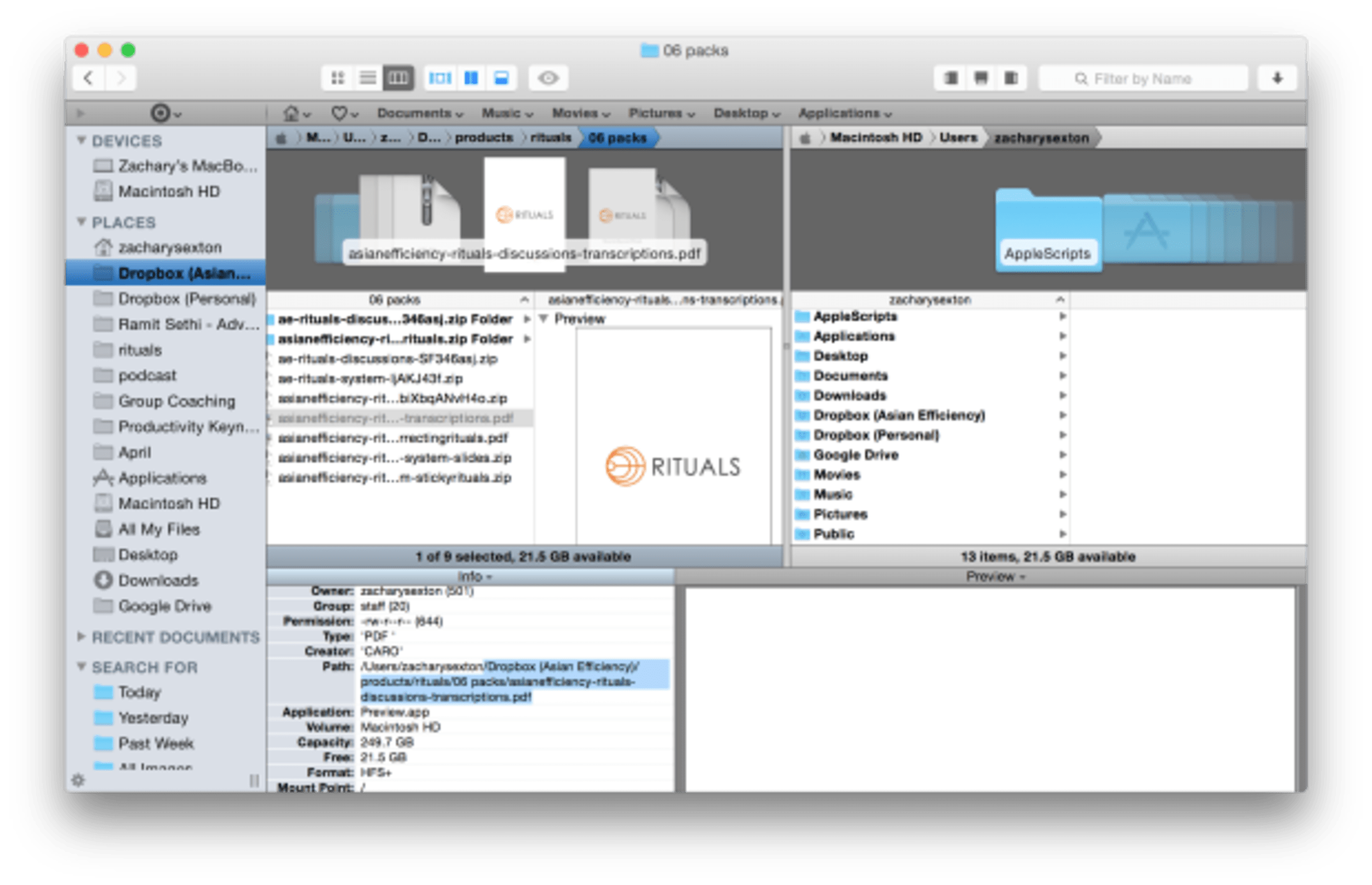
PathFinder does two things that Mac’s built-in Finder should do.
1. Splits finder screens. Having two finder screens allows you to see where different files are in relation to each other. You can then drag and drop different folders, PDFs, images, mp3s or any other file you want to sort or re-sort into its new home. This makes organizing your files MUCH easier. Without Pathfinder, if you want to re-organize a few files, you’d be forced to put everything you wanted to re-sort on your desktop and drag and drop from there. Path Finder saves that step.
2. Gives a location path to files. A visible path to your document makes sharing the location of files on your hard drive easy to do. This is important if your hard drive is synced with Dropbox and you want to easily share the location with a teammate. File location sharing is done by clicking on the file in question and highlighting the breadcrumb path to the final location of the file you want to refer to.
Take the above picture as an example. If I wanted to let someone know where the transcripts to one part of our Rituals course is located, I’d have to say, “Go into Asian Efficiency’s DropBox. Then click on products then rituals, then packs and then you should see the transcripts for our rituals discussions.” With Pathfinder, all I have to do is go the correct location in order to copy and paste the path to the transcripts.
Copying the path takes me less time and gives more accurate, succinct instructions since the exact folder and file names are being used. If I paste the path above to a coworker, they know exactly where the transcripts I’m referring to can be found in Dropbox. Rather then me being like, “Oh. You know. It's somewhere in the Rituals folder."
LaunchBar

Next we have LauchBar. I love LauchBar. And I'm not even using it to its full potential. You’ll definitely want to google more how to articles and videos once you invest in this app. The idea behind application launchers like LaunchBar is to minimize the use of your mouse or trackpad. Application launchers have you use your keyboard instead. Why? Keystrokes are quicker and using them makes you feel like an awesome computer hacker.
By now you can tell I use a good number of Mac apps from day to day. Rather than scrolling over to my Mac’s Launch Pad, clicking to open up Launch Pad, scrolling from screen to screen to find the needed application and finally clicking on the application, I just mash down on Control + Option + Command + Space. That opens a finder bar where I can start typing the name of the application I want to open.
The tech savvy out there may be like, “umm… I can press Command + Space and search Spotlight for free.” To that I say,"Sure. But does spotlight learn to bring up the apps you open most often?” The answer is a big no. I just tried to open a TextEdit doc using the Mac’s built-in Spotlight – it kept giving me the same Wikipedia article on TextEdit.
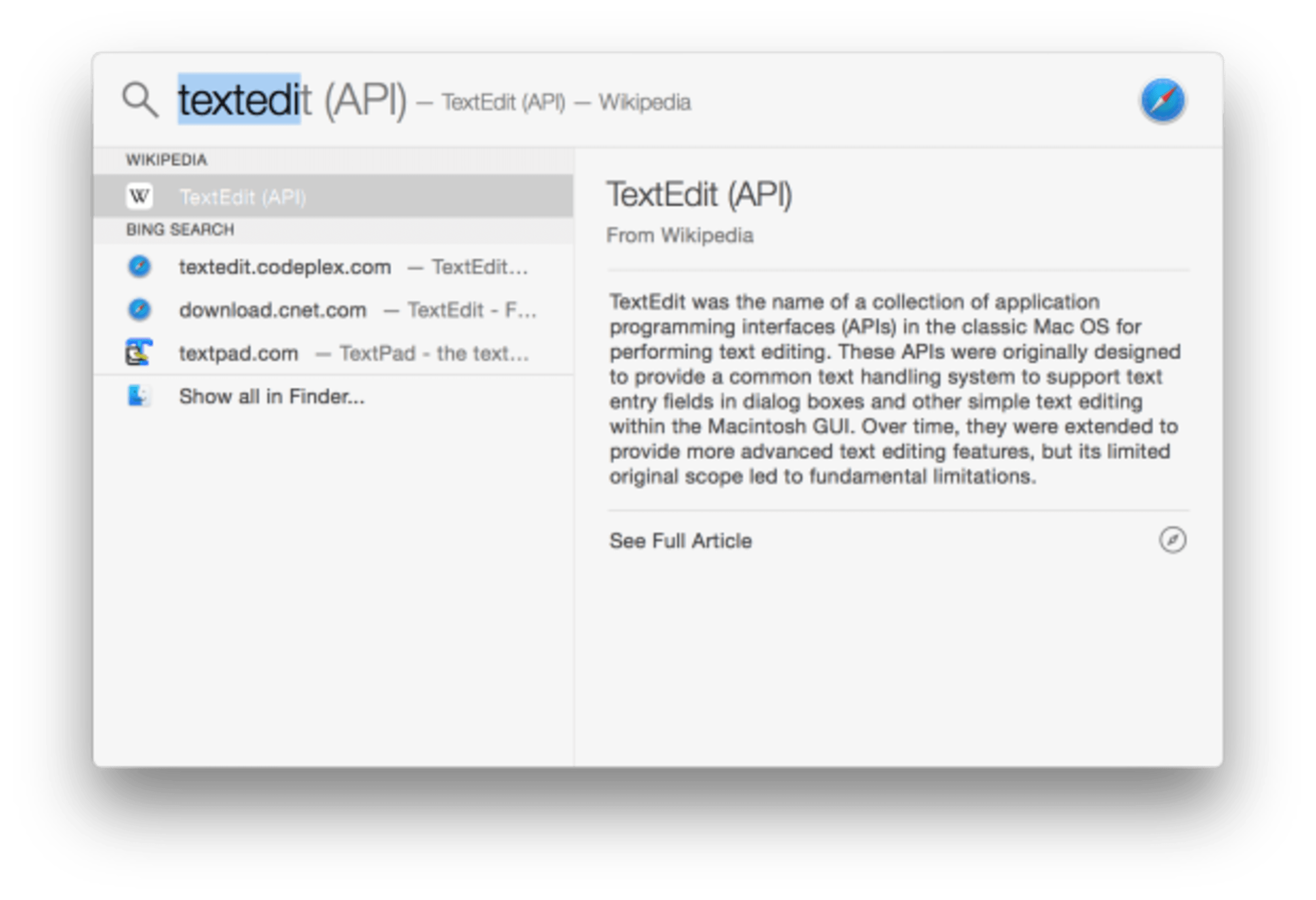
Not very helpful.
LaunchBar can also serve as an easy clipboard manager. Let's say you want to quickly copy and paste 3 urls in an email. Rather than going back and forth copying one link at a time. You can copy all three and use a shortcode (mine’s Command + Option + \) to open up LaunchBar’s built in clipboard manager to paste them all into the document in one fell swoop.
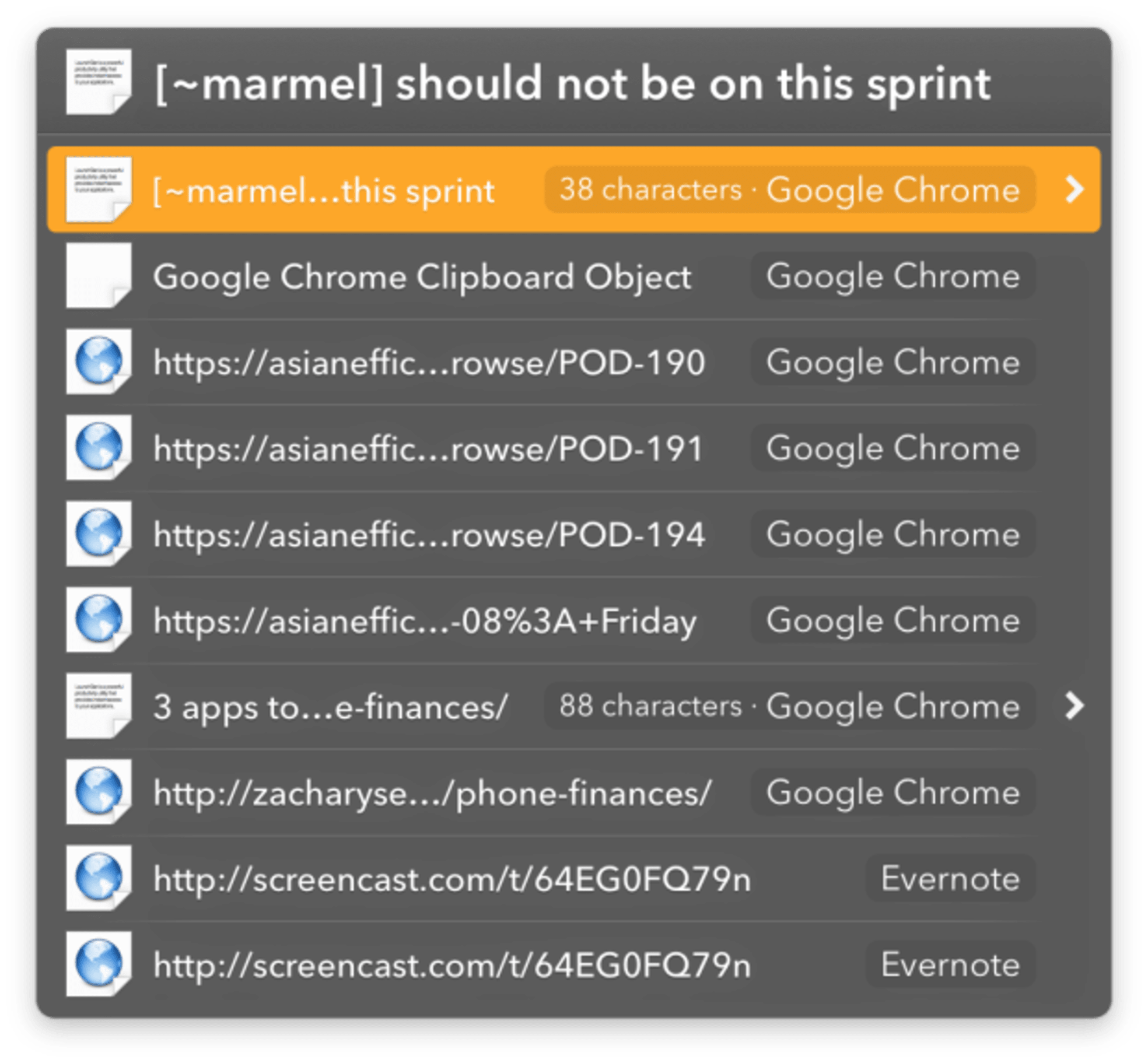
Here’s a quick video to show you what I’m talking about.
Audio Hijack Pro
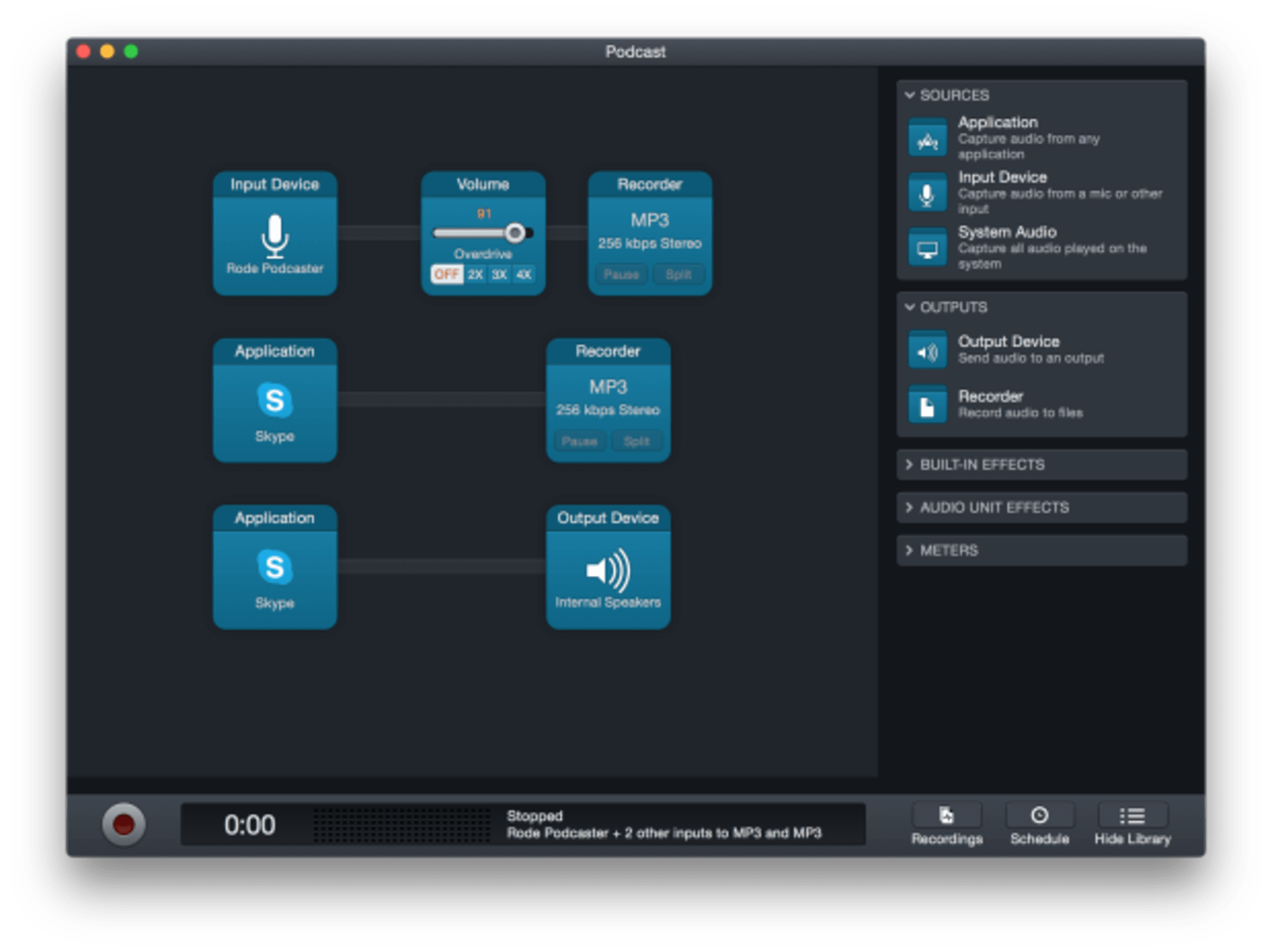
With a free upgrade, I'm actually now using Audio Hijack 3. This is the program we use to record Skype conversations for our podcasts. You can also use it to record any other digital audio that you would want. Let's say there's a YouTube video that you want the audio for. Maybe you want to put a talk on your phone to listen to while you are on a run. With Audio Hijack you can “hijack" Safari or Chrome, hit record, play the video and record an mp3 of the audio that was played.
Audio Hijack, like it’s less expensive audio recording competitor CallRecorder, also allows you to record from your microphone for better quality.
Keynote
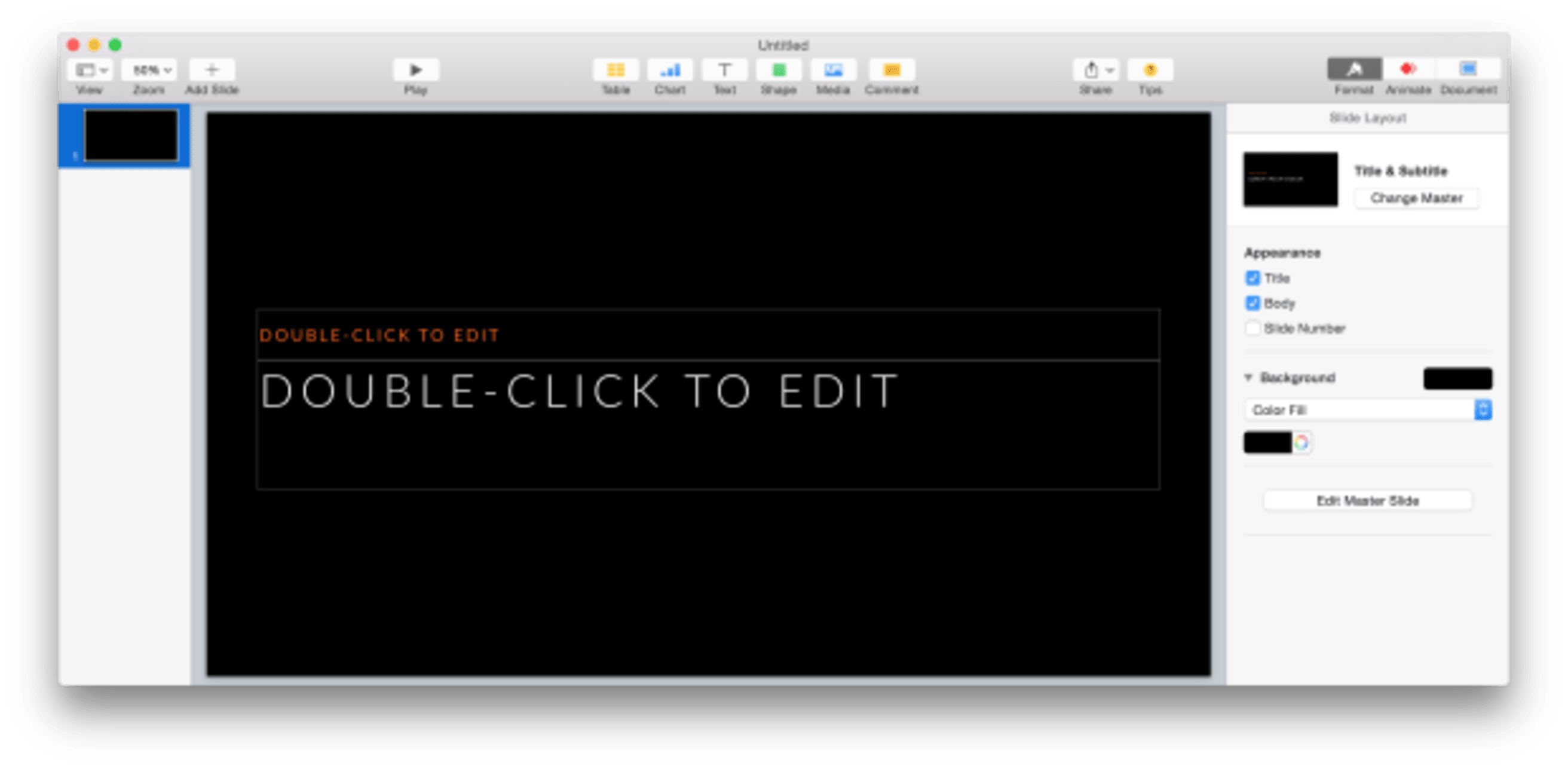
Love Keynote. This tool is invaluable for creating beautiful, clean presentations on the fly. I personally use them for videos, webinars, group coaching and live presentations. Learning how to create templates is worth your while if you are going to be giving presentations regularly. This saves you the time of reformatting every slide from scratch.
Keynote (+ Pixlr) served as my basic graphic design tool before I invested in any of the more advanced Adobe photo editing software. I still use Format > Instant Alpha if I want to get rid of a background on an image.
BusyCal

Then we have BusyCal, a Mac calendar that will allow you to remember when everything is. BusyCal allows you to sync all of your different calendars into one spot. It also has natural language recognition when it comes to creating new events. Just type command + option + n or the plus sign in the corner and say what and when the event is as if you were telling a friend. For example, “dinner at 7pm on Friday” and press enter to have the event placed on your calendars.
ScheduleOnce
ScheduleOnce is huge for if you're going to be a consultant and you need schedule certain times, or if you, like myself, have podcasts and you want to have guests on.
The reason I think everybody should us ScheduleOnce (or some sort of scheduler) is the massive time savings and appointment accuracy. Now, instead of going back and forth trying to find a time that works with a potential client or podcast guest, I simply send out a link that looks like this: http://www.meetme.so/xxx. That link will allow the invitee to book an appointment that is automatically added to your calendar. It also sends you and the guest a series of reminders so the appointment is not forgotten.
The best part, everything is customizable. Your own calendar appointments are blocked off to avoid double booking and you can further adjust your available times to meet your needs. For example, below is a screenshot of my podcast scheduler:
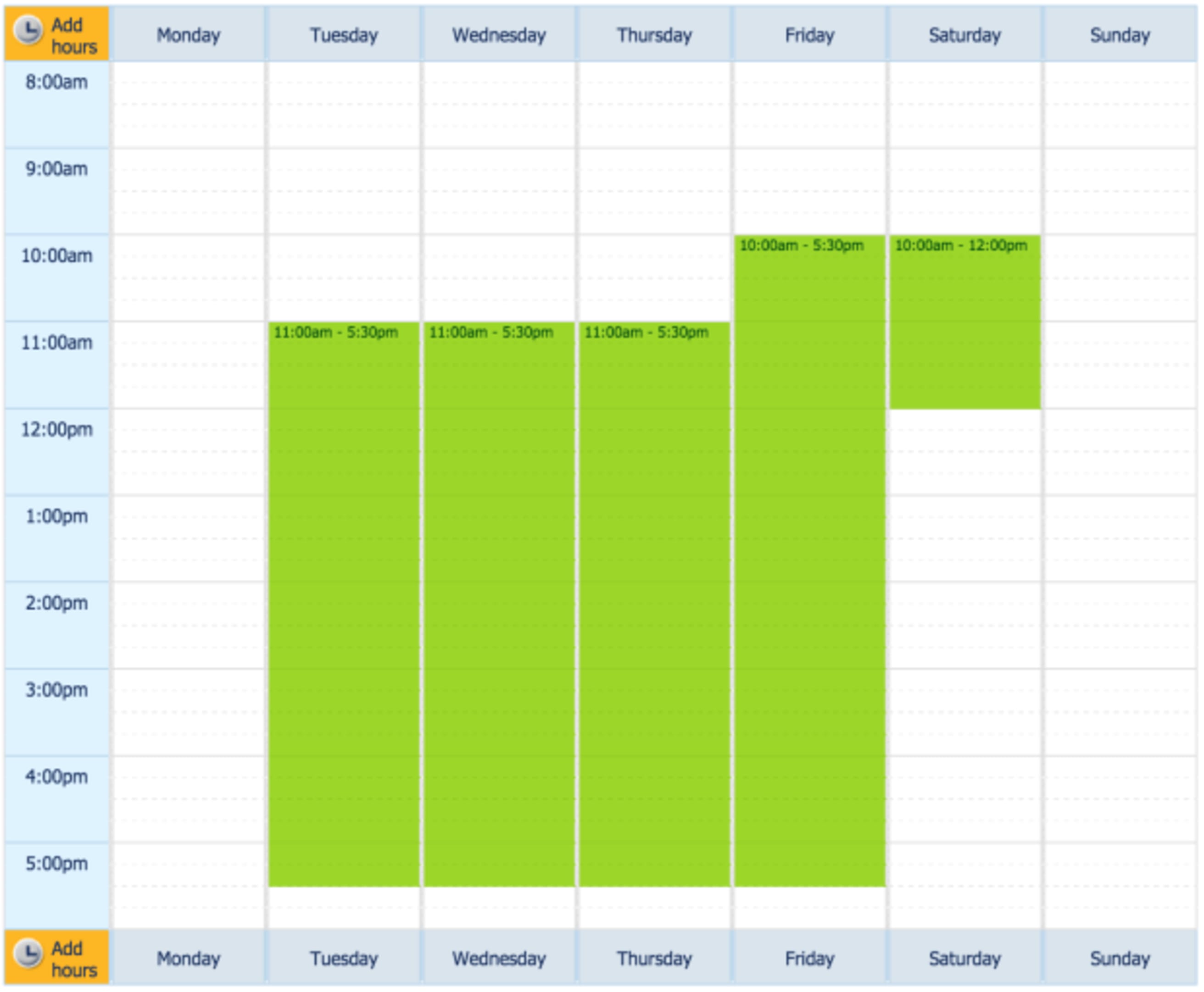
I make sure that I don’t have any early morning appointments because that is when I do my best focused work (like writing this article) and don’t want to be interrupted during those times. I also make sure that I have a 48-hour notice so I have time to prep for the interview.
Speaking of prep work. You can also have meeting attendees upload certain information like their phone number, or address, or their Skype handle, or their headshot, or their little bio about themselves. I like to limit the information to things that are easy for them to write in or upload, but more difficult for me to know or find.
Here’s my current podcast booking form:
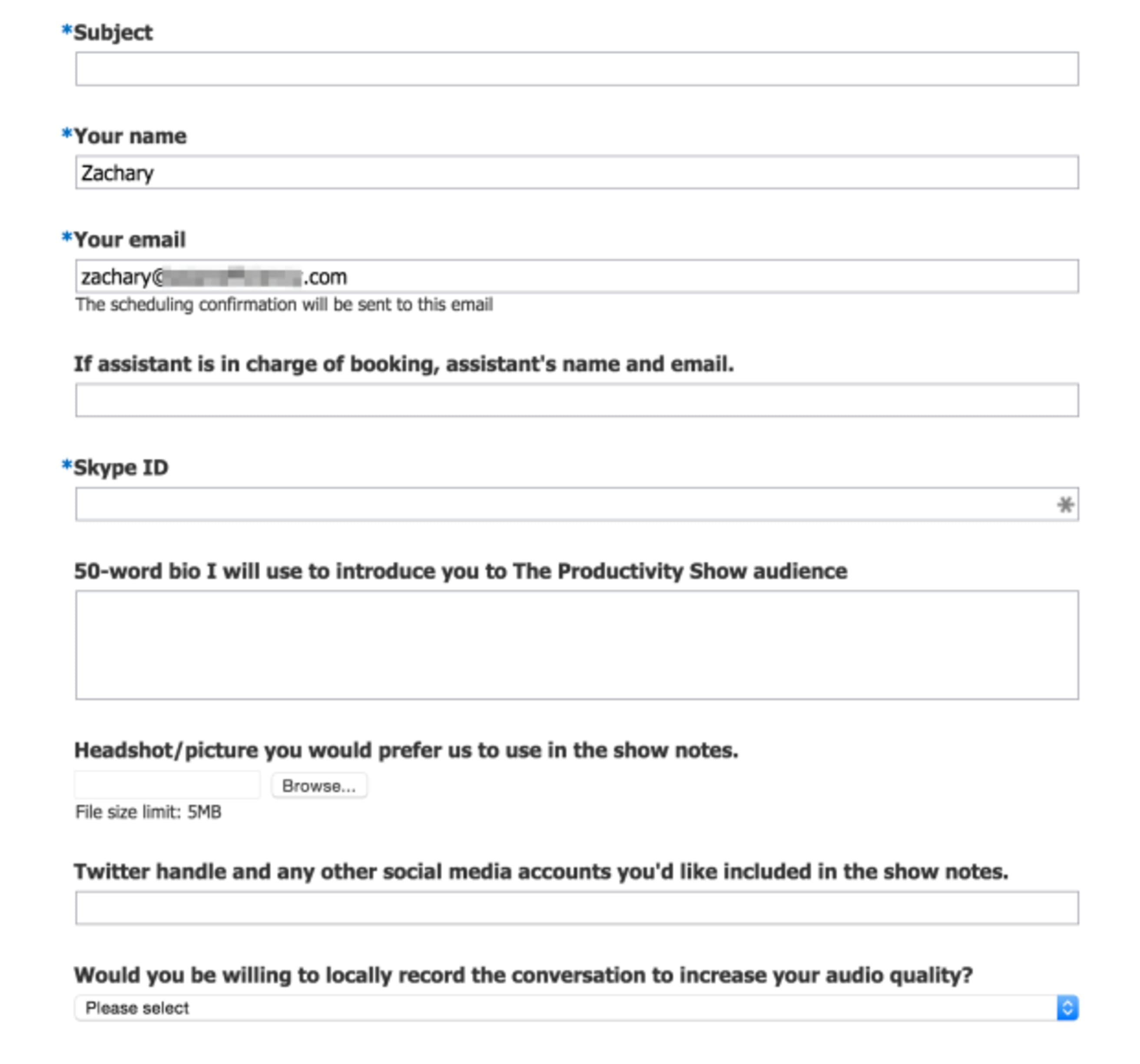
My coaching scheduler and personal scheduler have different URL's and different settings that work for me.
When you start getting more busy you can reduce the time you make available. Let's say I've got a busy week. I only have time to meet on Tuesday. I can tell ScheduleOnce, All right, only have meetings available on Tuesday for this week. Any outstanding or new scheduler links or new ones that I send out will show that new constraint. That way they can pick a time that works well for them, considering my more limited time.
LastPass

A password manager is something everyone should have. If you are not using a password manager, you are using weak passwords. I promise you. Your passwords suck.
Your passwords suck and you repeatedly use your same 3 or 4 sucky passwords. You know you are putting yourself at risk of getting hacked or having your identity stolen. All it would take is accesses to that unsecured password from that fly-fishing website you logged into once 2 years ago. Then Bam! The nefarious person is into your email account from which they (or more likely a computer program) can start to access much more of your “secured” information. It may take years and thousands of dollars to get everything back in order.
Every time you hear about the next data leak you think about changing your passwords but you never do. It’s a pain.
This is bad and you know it.
However, it’s not completely your fault. There is very little chance the average human mind could easily store and access the amount of information needed to login to the dozen or more sites and tools you use on a daily basis.
So stop taking the risk of putting your future self into a whole world of pain. Download LastPass right now. LastPass makes logging into sites and software easy, quick and safe. Since online entrepreneurs likely have many more login details than the average person, this tool is even more important.
Seriously do it.
Phones
Now let's move onto phone apps. Not all of these apps are mobile specific. In fact, most have computer and web-based interfaces. However, I predominately use these apps on my phone. So there you go.
Headspace

First phone app I have here is Headspace. Headspace is my guided meditation app. I decided that meditation was an important part of my life, but I was not doing it consistently enough. HeadSpace comes with 10 free guided meditations that can be used over and over again. I decided to invest in an annual subscription in order to unlock the rest of 100s of guided meditations available within the app. The $100 investment worked for two reasons. First, I’m cheap. If I’ve paid for something I want to get a good use out of it. Second, I seek novelty. Always having a new series of meditations to guide me in the morning helps prevent things from getting stale. HeadSpace has all different kinds of meditation packs you can go through. Some examples include anxiety, stress, balance, relationships, gratitude, and acceptance.
You may be curious why I would put a mediation app as the #1 phone app that I recommend for digital nomads or other online workers. The reason is simple. You are human. Your mind wonders. Successful knowledge workers need to focus the mind in order to get their work done. Increased focus is one of many benefits you will gain from a daily meditation practice. Gobs of new fMRI neuroscience research has found this to be scientifically proven [link]. You don’t need to be a zen master, religious or devote hours a week to the practice. The meditations in HeadSpace are 10, 15, and 20 minutes in length. Something easy for everyone.
TripIt
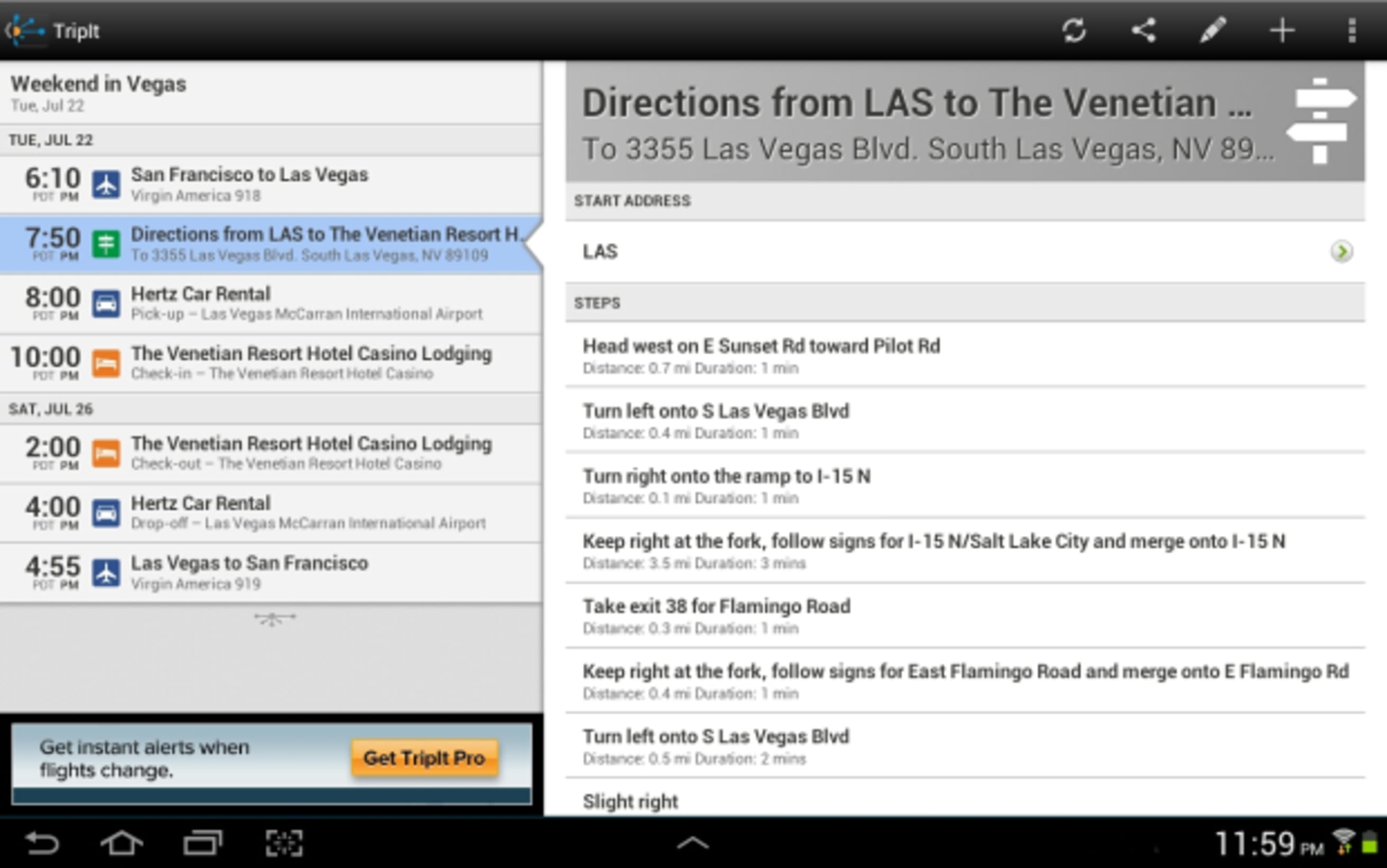
Next is TripIt. With the amount of travel location independent jobs allow it's important to keep yourself and everyone else abreast of your travel plans. TripIt does that by automatically syncing your travel plans to your calendar, as well as giving you strategic updates. Recently a Frontier Airline flight decided to leave early. Not late. They weren't delayed. No. They left early and I wouldn't have known without TripIt. TripIt gives the same reminder with any flight delays.
TripIt also gives you:
- flight and hotel check-in emails
- a nice little dossier of all your travel plans that you can share with friends, family and co-workers
- automatic adding of events to your calendar
- directions to the places you travel
Quick Drafts
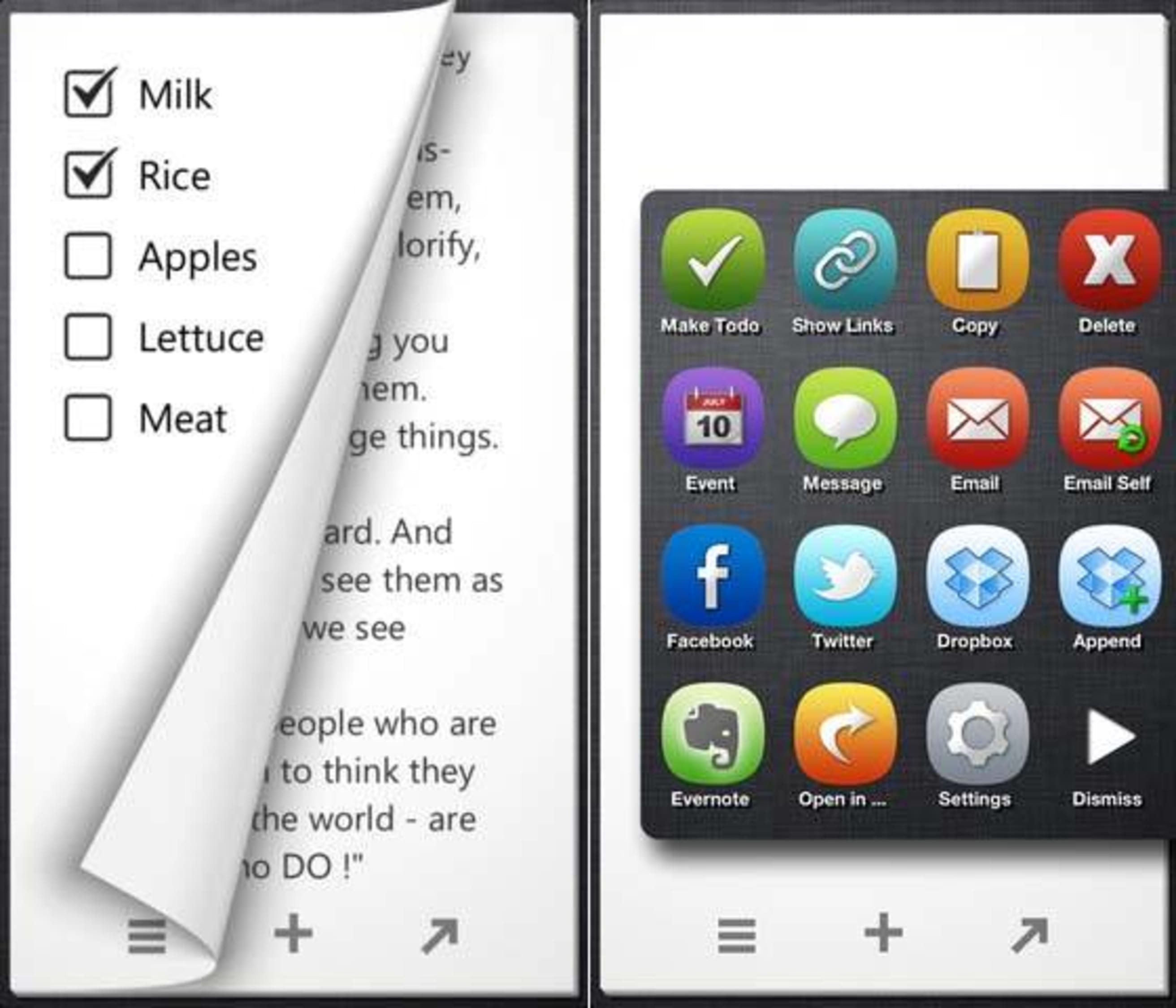
Next is Quick Drafts. I really like Quick Drafts because it's a good catch all note catcher. It’s perfect for the times when you don’t exactly know what you want to do with the information, you just know you want to remember it. The last Quick Draft I made was a board game that was recommended to me. I’ll likely look up the game and decide if I’m going to put it on my to buy list.
Sometimes a Quick Draft note could end up being Tweet, sometimes I'll send it to Evernote or it'll become a part of an article. Whatever “it" is, it's out of my mind. Quick capture is important because too often you can have an inspired thought and then a second later it's gone.
The more thoughts you capture before they disappear into the ether, the more ideas you'll have for grist in the mill. Capturing and reviewing what you wrote helps you become more productive because you’ll no longer have to wait around for inspiration to strike. You’ll have already caught your flashes of insight that seem to always arrive at odd times. You’ll also forget less. I don't know about you, but I don't have the greatest memory. Quick Drafts allows me to capture more and then sort it out later.
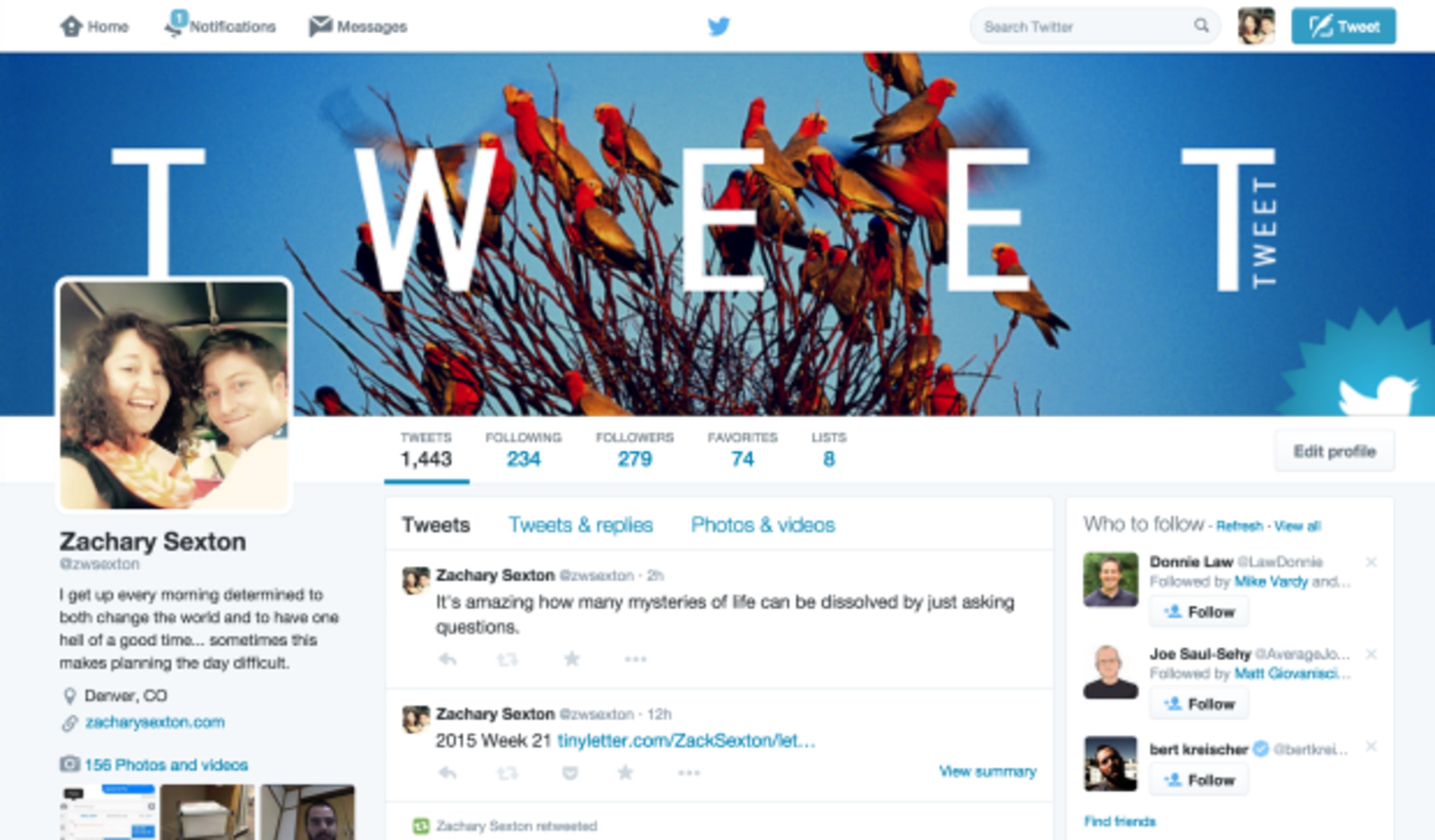
Next is Twitter. I finally understand Twitter. It took me years to get it. It’s microblogging.
I've always liked quotes. I've always like little snippets of information. If this is you, give Twitter a try. I am now finding myself Tweeting every time I have a neat thought or come across an interesting quote or article I’d like to share.
In addition to getting your thoughts out into the world quickly, Twitter is an efficient way to connect to other digital entrepreneurs. My gut tells me that Twitter is the social media platform of choice for those in the digital landscape. It’s easy to start connecting with others through the flattery of commenting, re-tweeting and favoriting what they put out. After a little while you can form a digital connection that could turn into a real life relationship.
Twitter is actually how I started working with Asian Efficiency. I had not really been using Twitter. But when I started my productivity consulting business Buckets, I thought it was a good idea to start to follow productivity bloggers to see what they were saying. One of them was Asian efficiency. Through a number of tweets and retweets, our relationship blossomed.
In addition to normal Twitter use, I request a number of podcast interviews via Twitter. The 140 character limit cuts out most of the fluff and formality emails contain. If I know the person and think they’d be a good fit for The Productivity Show, it’s as simple as sending a direct message. "Hey, would you be interested in a 25-minute interview?” “Of course Zack. You’re the best!" "Alright, here's my scheduler.” Boom. Done. Without Twitter and my scheduler, how many back and forth emails would that have been? How many checkings of the calendar? How many days would that interaction take? I don’t know. I do know that with Twitter and ScheduleOnce, it takes only minutes. Yet another reason to love Twitter.
Audible

Next is Audible. I am more of an audio learner. I like consuming books by listening to them almost as much as reading.
However, while listening, I’m able to do other low cognitive demand activities at the same time. I can cook, clean, walk the dog and even drive while learning or hearing a great story. Listening to audiobooks while doing life’s mundane tasks is the one kind of multitasking I’m a fan of.
I use Audible and Quick Drafts together when listening to nonfiction so I can retain more of the information I want to remember. I’ll jot a note in Quick Drafts and either decide to Tweet it out, put it in Evernote or just leave it in Quick Drafts for later processing.
Altered States
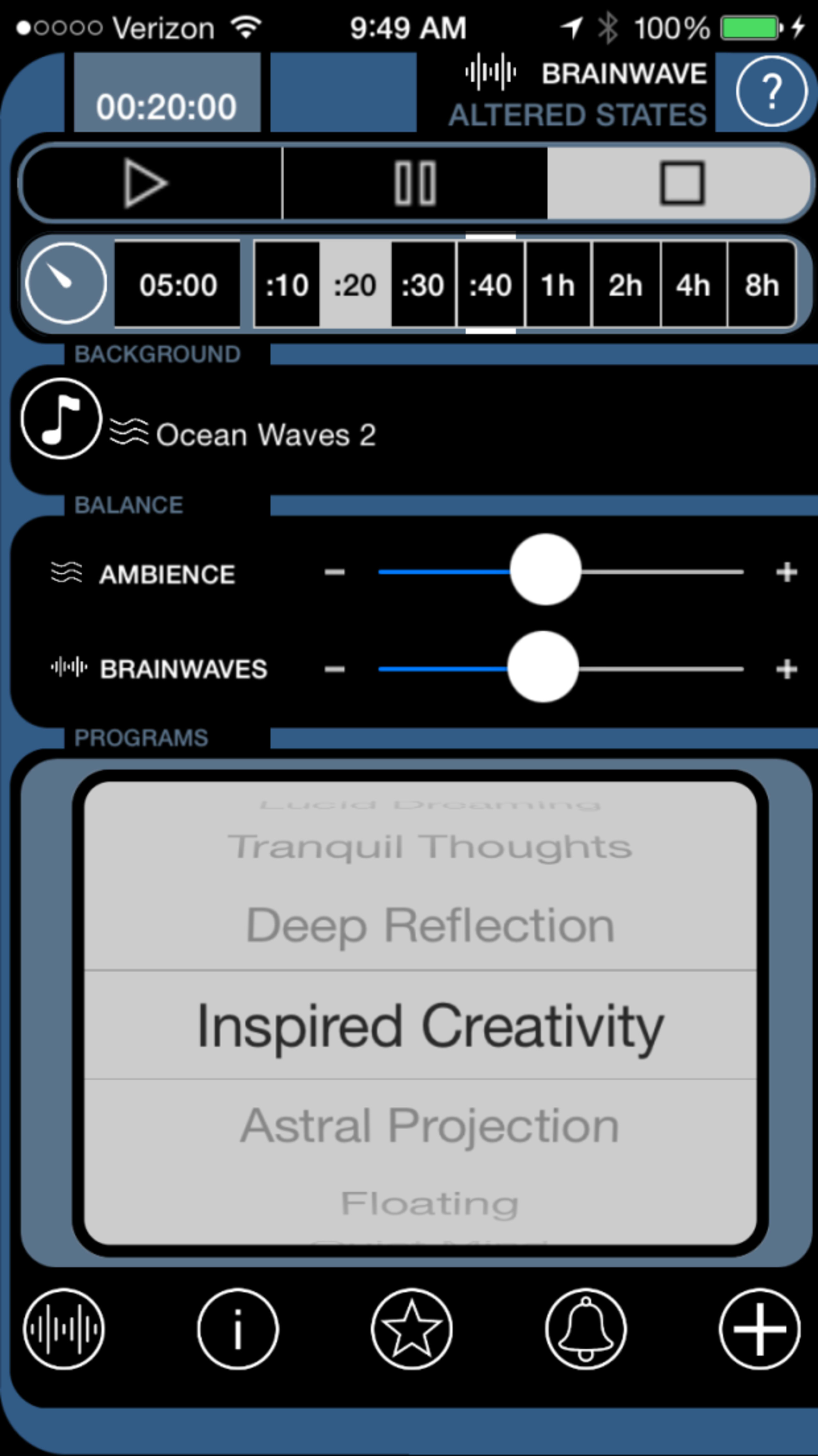
Altered States is kind of a weird app. It offers audio you can listen to when trying to do focused work, meditate or fall asleep. I don't know if I buy into all of the binaural brainwave science, but when I put my headphones on I can drown out the environmental noise and get to work. Let's say I'm at a coffee shop and there's a conversation I don't feel like listening to, I can pop in some Altered States and I'm able to focus in on the task at hand.
I also used it for meditated when I don't feel like a guided HeadSpace meditation, I just want to have five, ten minutes to refresh myself. It's nice because it has a timer, as well as a bunch of different background noises. The sound of waves crashing on a beach is my favorite. The increased focus it’s given me over the years has been more than worth the couple dollars that I spent on the app.
Evernote
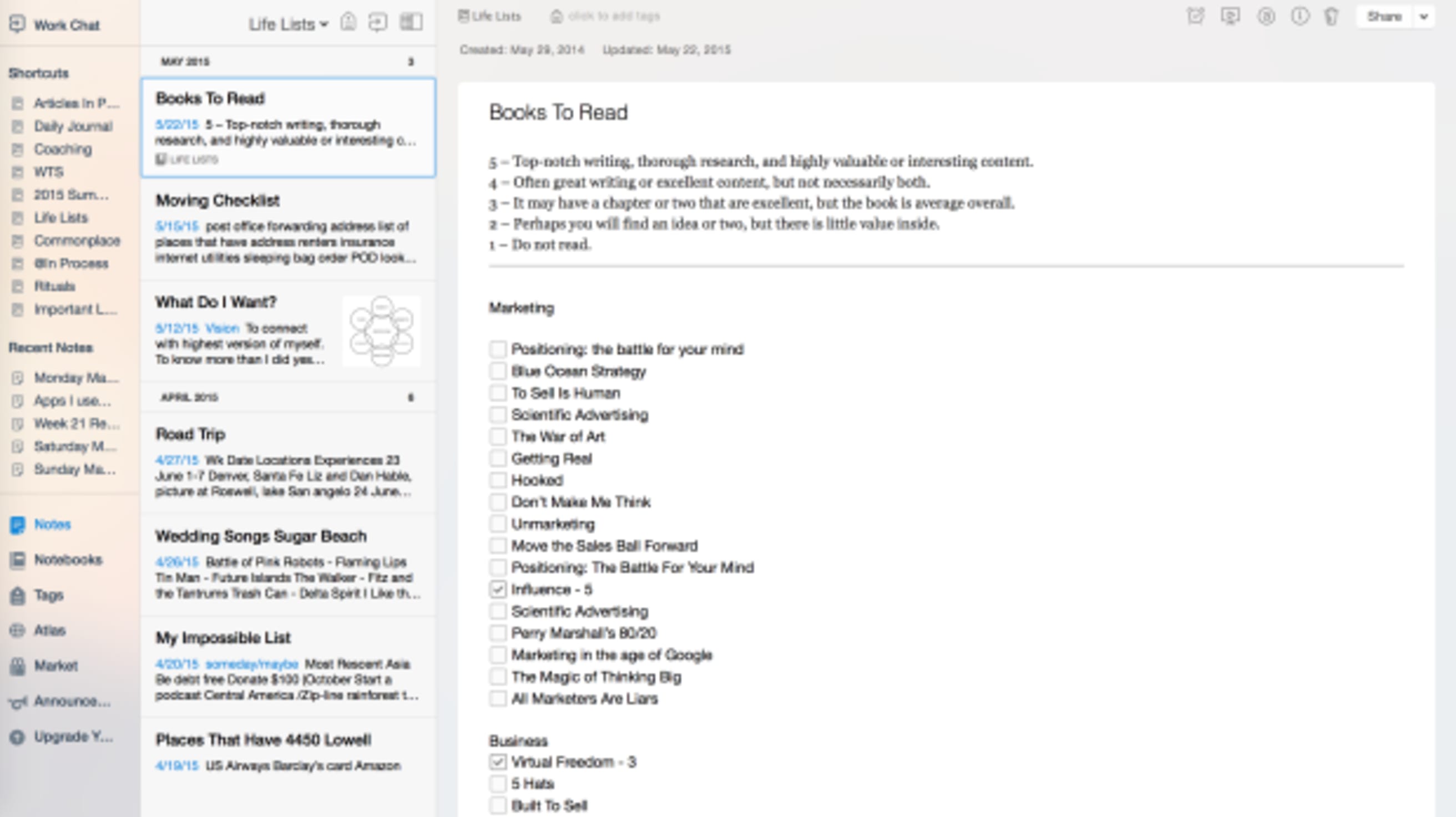
Next is Evernote. I use Evernote every day for journalling. I also have a number of different life lists I maintain, including:
- my Impossible List
- books that I want to read
- important travel documentation
- one that's fairly large called what do I want, which has a lot of my goals and specific actions that I'm moving towards
- future project for Asian Efficiency
- really just important numbers such as health insurance
- places that I want to go
- different things that I want to do for business
- people that I want to meet
- a common place of things I’ve learned
There're a million ways to use Evernote and it’s easy to get started.
HipChat
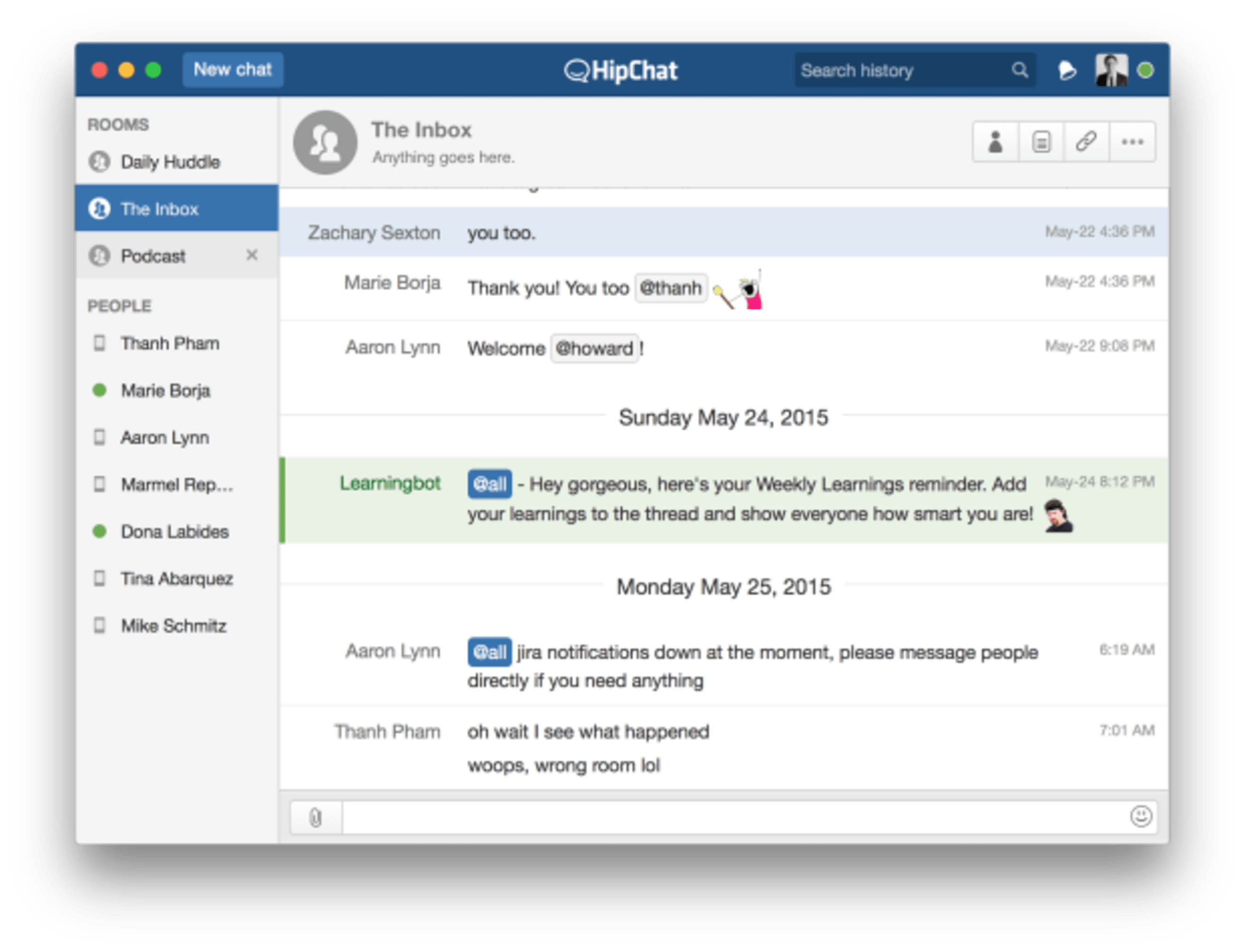
Next is HipChat. HipChat is a messaging software that we use at Asian Efficiency. It's very similar to Slack in that you have diffident rooms with specific information that you want to talk about. There are little memes that go along with it. It's a less formal, efficient way to communicate and cuts out gobs and gobs of email.
Rev
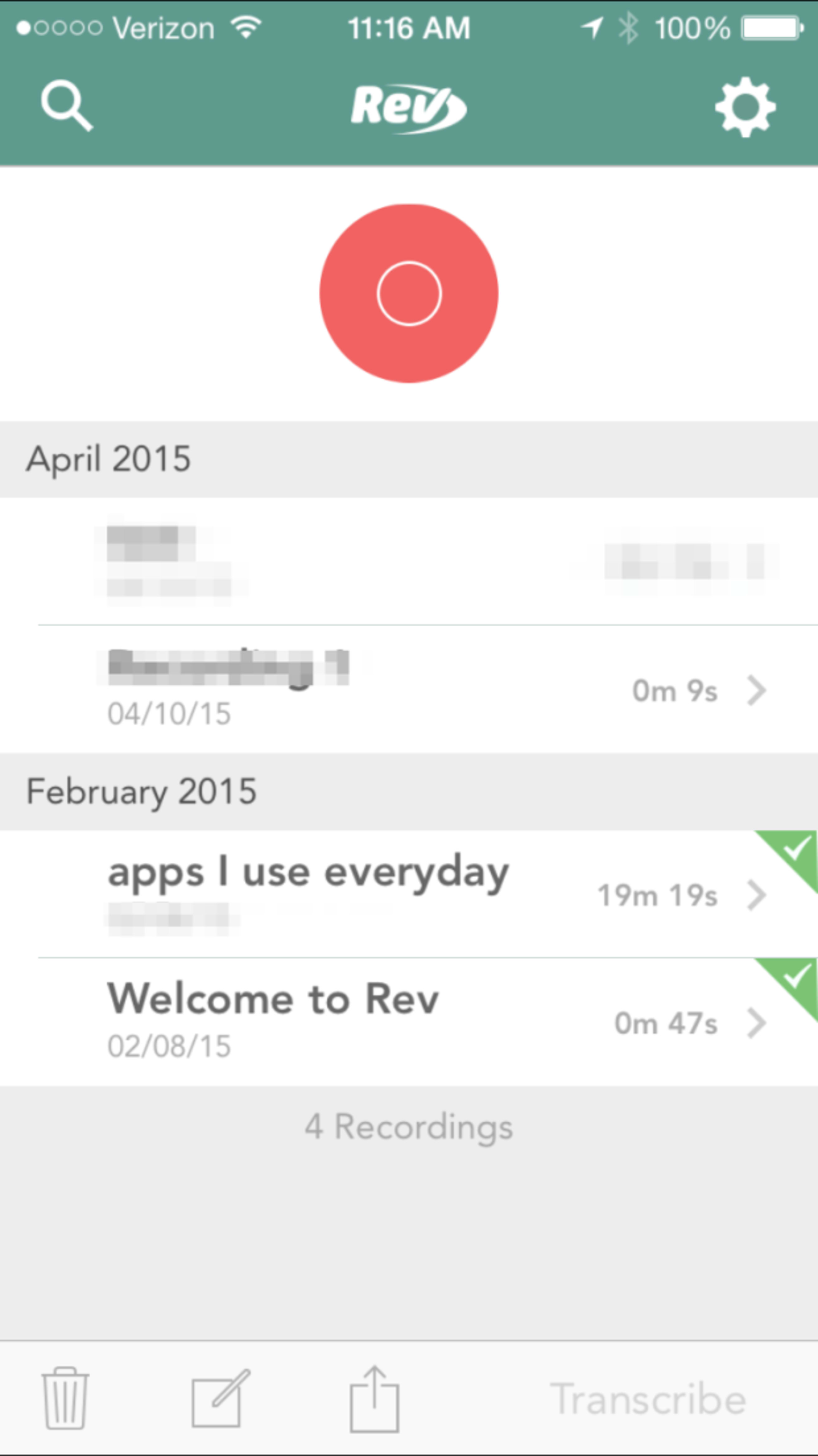
The next phone app is Rev. Rev is a transcription service that gives you 24-hour turnaround for $1 a minute. I am actually dictating this article now. It cost me about $20 and gave me a relatively spelling and grammar free 3,100-word rough draft to jump start the writing of this article. Definitely worth the investment if speaking comes more naturally to you than writing.
Hardware
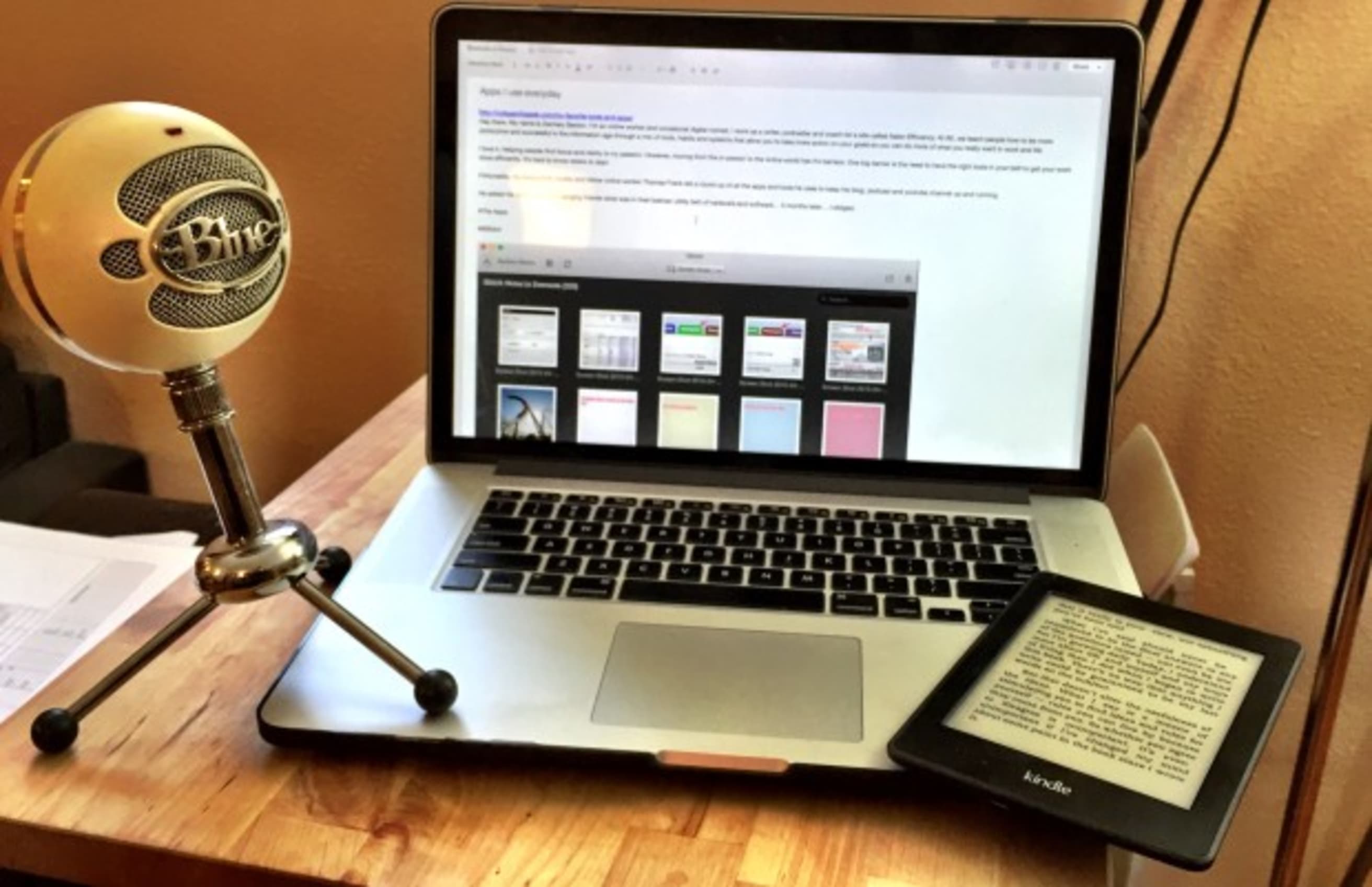
Blue Snowball
If you are just getting into making online content like videos, or podcasts, or screen recordings or anything that uses your voice, I would definitely recommend you get a Snowball as your first microphone. The Snowball is inexpensive and durable. To use it, you’ll need a quiet place to record because the mic does pick up background noise. However, if you’ve got a quiet environment, it captures your voice in a way that has the recording sounds like you're almost in the room. I still use the Snowball for this reason.
MacBook Pro
MacBook Pro will be your important piece of hardware. I’m not going to dive into a whole pros and cons lists of Mac vs Windows. However, suffice it to say, there are reasons for the Mac’s popularity among the digital entrepreneurs. Reliability and the fact that most new apps come out on a Mac first are two of my top reasons for being an Apple fanboy.
Kindle

Then Kindle. When you work in the digital landscape you've got to stay up on your reading. As much as I like paper books, a Kindle is a necessary tool of the trade. It gives you instant access to an incredible amount of books. Each extra book doesn’t add to the physical clutter of your life. For example, I’m about to go on a 6-week road trip with my girlfriend and dog. Space is limited. My 6 inch 6 oz Kindle takes up a fraction of the space the 98 books I have on it would take if printed.
Whiteboard
Then we have the Whiteboard. A Whiteboard, like Mindjet Manager, is the best for sketching out, brainstorming or noodling on different ideas. Whiteboards are great for organizing information because they’re big, open, easy to write and erase without hesitation.
In addition to their brainstorming benefits, whiteboards are great for quick capture. Let's say I don't have my phone available, I'm in my house, and there's something that I want to remember, just write it on my Whiteboard. I make it a habit to clean up my Whiteboard every few days. When clearing the whiteboard I’ll look at the random notes and be like,"Oh yeah I need to do that." So I'll put it either in my to do list manager, Evernote, Quick Draft, Twitter or whatever needs to happen with that bit of information.
I also like writing things on my whiteboard that I want to keep in mind. For example, keeping a quote or saying that reminds me to be present.
Not mentioned, are essentials, but everyone knows about them, WordPress, Gmail, and Google Calendar.
Hopefully, this list has helped. What about you? Do you use any of the tools I’ve listed about? Did I miss any essentials? I look forward to seeing your thoughts on the necessary tools of efficient online work.